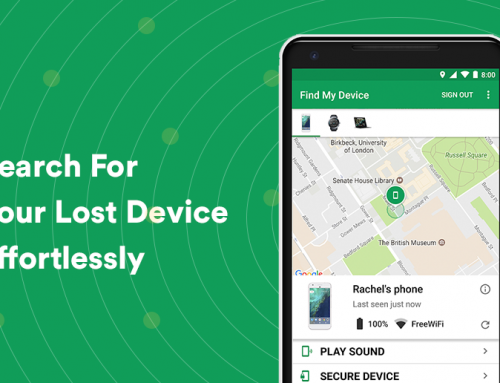This video will show you how to backup and restore WhatsApp messages on Android. It includes the following:
- Google Drive backup.
- WhatsApp Media backup.
- Restoring WhatsApp messages.
WhatsApp for Android
WhatsApp is one of the most popular instant messaging platforms out there today. It’s free and easy to use and comes packed with a bunch of features you wouldn’t normally see on other IM platforms. You probably have some important messages, voice-notes, and information that you would like to have backed up – whether it’s for a newly purchased device, or for security, backing up WhatsApp has been made possible with Google Drive, which is integrated into the WhatsApp application to help you backup your phone with ease.
Fortunately, WhatsApp already backs up most of your messages to your phone’s memory daily. However, the user can also backup the chats to Google Drive, which is a great way to backup all of your media, pictures, and as a matter of fact, all the data on your phone before switching over to a new phone. Here’s how to backup your WhatsApp messages with Google Drive.
How to backup WhatsApp messages via Google Drive
- Open up WhatsApp on your smartphone and tap the menu icon.
- Tap on Settings > Chats > Chat backup.
- Select Back up to Google Drive to select which backup frequency you want.
- Select which Google account you want to backup.
- Tap on Allow, then select which data, videos, and media you want to be backed up to Google Drive.
- Finally tap Backup.
When everything has been backed up, you’ll be able to restore your messages every time you decide to reinstall WhatsApp on a new device. Also, when the user does a backup of WhatsApp, Google Drive will also grab some files from your phone’s internal memory such as pictures, device settings, and account settings – so that when you restore your backup, most of your settings will also be restored alongside it.
How to restore WhatsApp messages via Google Drive
- Download and install WhatsApp onto your new device and open it.
- Follow the on-screen prompts to install and setup WhatsApp.
- WhatsApp will notify you about your previous backup, and ask if you would like to restore any data from it. Select Restore.
- The restoration process could take a few minutes depending on your connection speed, allow it to finish and you should see all of your contacts, messages, and other data within WhatsApp.