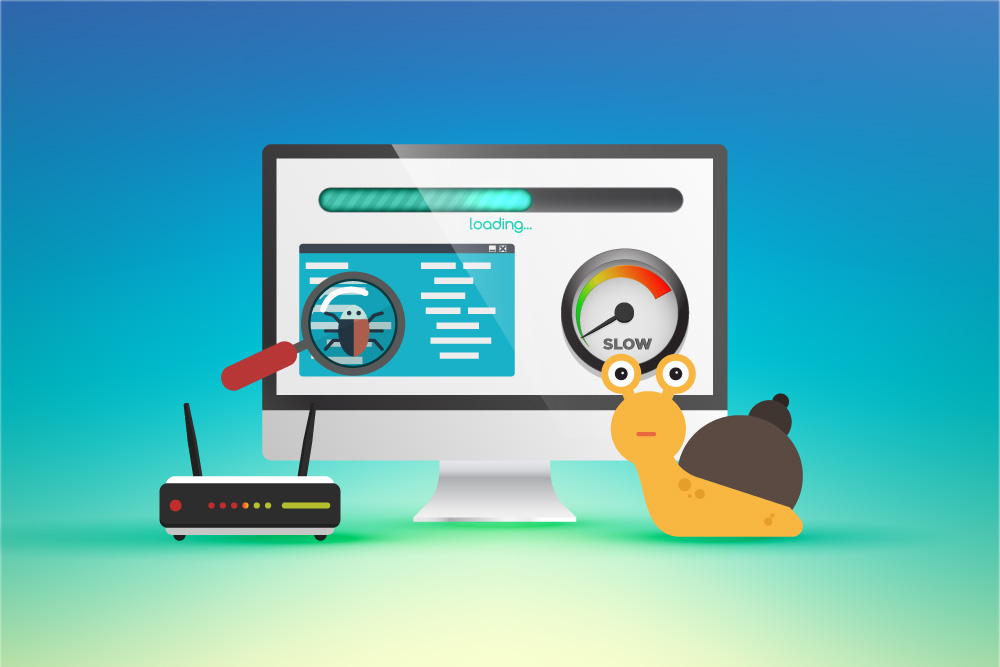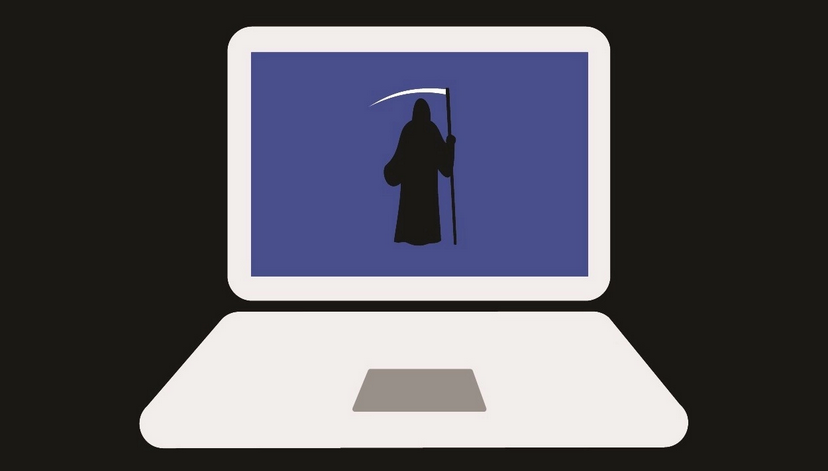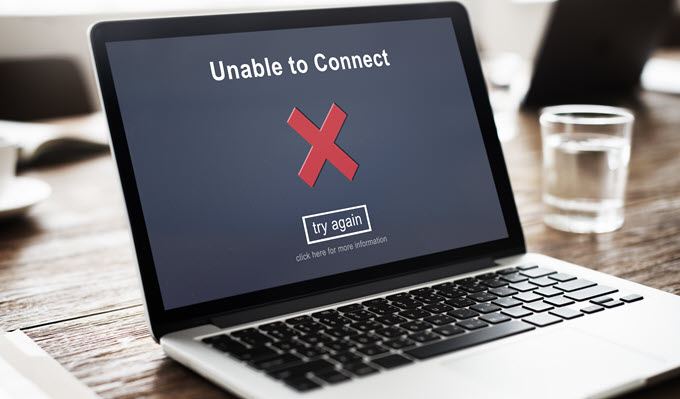This video will show you how what to do when experiencing computer strange noises. It includes the following:
- How to solve strange noises from computer
Computer Strange Noises?
Your computer should be quiet during normal use. Although fans can get louder during heavy use like video editing or gaming, there shouldn’t be any rattling, scratching or beeping from the computer case. It could indicate that your computer is having problems. It could be a component that is failing or need to be replaced. We will explore the meaning of different sounds coming from your computer.
Scratching or Clicking
Because of their low cost and high capacity, hard disk drives (HDDs) were once the best choice for computer storage. Solid state drives (SSD), however, are now more affordable and offer a better alternative.
SSDs will speed up your computer’s boot time and allow you to access your files faster. SSDs are less likely to fail than an HDD, as they use flash memory. This is because there are no moving parts.
It is important to be aware that HDDs are still mechanical. A needle is used to read data from an HDD. It moves across a sensitive magnetic plate. Data loss can result from any damage to the plate. You shouldn’t move your HDD while it’s on. Otherwise, you might jolt or scratch the plate. It could also be damaged if dirt or dust gets inside.
You will hear clicking, grinding, or scratching sounds if your HDD fails. These noises can cause data loss and are very serious. These noises should be immediately halted and data backups performed. The next step is to either buy a new HDD, or upgrade to an SSD.
Coil Whine
The sound of electronic components emitting coil whine is a loud, high-pitched whine. It’s usually emitted by the power supply or graphics card in your computer.
The whine noise is created when power passes through these coils. The amount of current passing through the coils will affect how loud it makes noise. If you play a more intense game, your graphics card will require more power.
You might not hear any audible whine from your components. You might not even notice the high-pitched sounds if your components aren’t making them. Coil whine isn’t dangerous; it’s a natural side effect of an electric component.
However, coil whine can be irritating. If you find the whine annoying, some part manufacturers will offer a replacement or a refund.
Whirring or Humming
Fans help keep your computer cool. Your case and power supply will likely have fans, as will your graphics card and processor.
The volume of the components at standard load will vary depending on which fans you use and how dampening your case is. The components of your computer will heat up faster and the fans will work harder to keep them cool under load.
Whirring and humming are not necessarily bad. This is the sound of fans spinning. If the fans spin at maximum load, this could indicate that your computer has overheated and needs to be cooled down.
There are many ways to silence computer fans. You can buy quiet fans from reputable manufacturers, install anti-vibration mountings or use software to control fan curve (where the fan speed is set to correspond to certain temperatures).
Is Your Computer Rattling?
If your computer is rattling, remove any items that are on top of it, such as an external drive, headset or figurine. The vibrations from your computer can transfer to the case, shaking any items that are inside.
If this doesn’t resolve the problem, it could be caused by a fan. Turn off your computer, then open it up. Next, make sure that your cables are securely tied and away from fan blades. A fan cutting the wire could cause a rattle, which is only going to result in a short circuit.
Second, make sure you double-check that all components are securely attached while you’re there. Check for loose screws. Drives that aren’t stable in their bays, or a incorrectly mounted motherboard are likely to be the culprits.
If none of these methods work, the rattle could be from the fan. To remove any dust from the fan blades, use compressed air. The fan bearings can also wear over time. If you are confident, you can remove the fan and lubricate it.
This is not a good idea for your power supply fan. A deadly accident can occur if you open up a power supply that isn’t completely discharged. Send it in for repair if the power supply is still under warranty. If not, send it for repair.
Repair That Beeping Computer
It performs a power on self-test (POST) when you turn on your computer. It basically checks everything is working before it boots into the operating system.
You will probably hear a series of beeps if the POST fails. These beeps are sent from the motherboard to indicate what is wrong. This could be a sign of a variety of problems, such as faulty memory, CPU, GPU, or motherboard.
If you don’t hear any beeps and your computer passes POST then this is nothing to worry about.
To determine the meaning of beeps, you should consult your motherboard’s manual. This is not a universal guide. For companies like Dell and HP, you can refer to the manual or contact them for assistance. It doesn’t matter what the situation, you need to resolve it quickly.