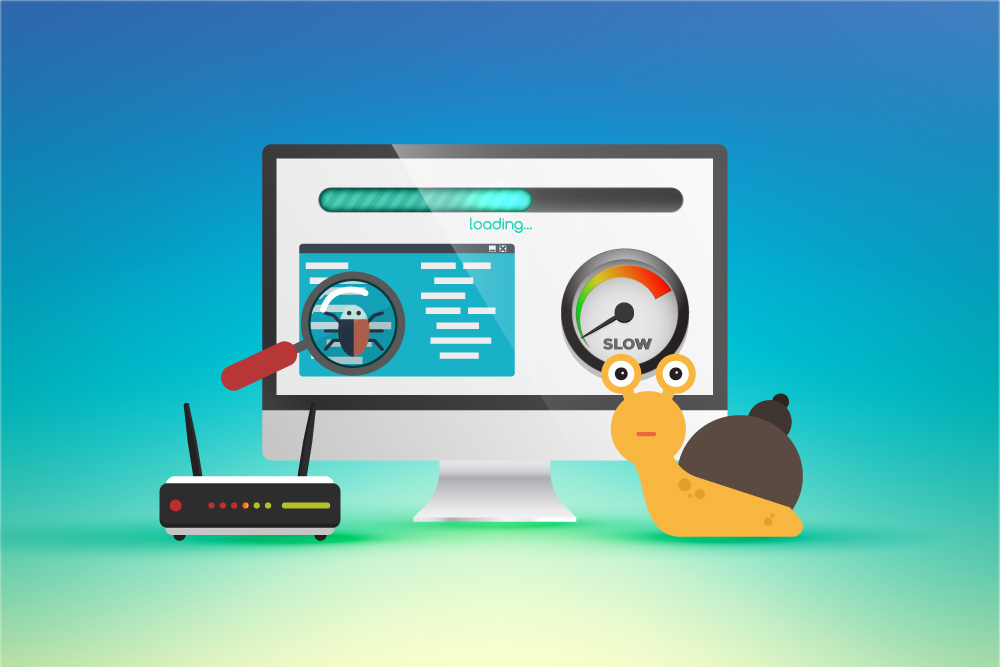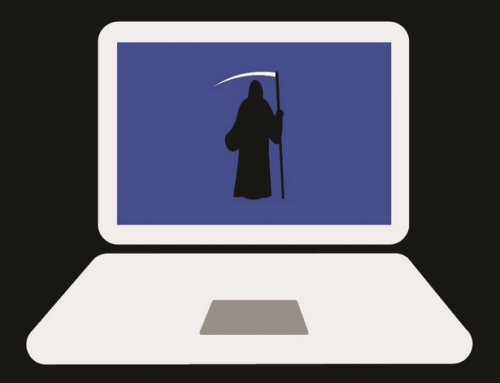This video will show you how to install and setup Google Drive in a few easy steps. It includes the following:
- How to download Google Drive
- Installation
- Creating a new Google account
- How to upload documents
- Share files with other people
- Automatically sync your files and folders
More about Google Drive
Google’s cloud storage facility is like Microsoft’s OneDrive. It allows you to save files online and share them with friends in a quick and accessible way. The platform is available on Android, PC, Mac, and almost every platform you can think of. Using cloud storage has plentiful advantages and the popularity with Google’s other tools has made it the leading platform for cloud storage to date. Google incorporates collaborative tools and built-in integrations with its suite of services and products.
If a user signs up for an account, he/she receives 15GB of free storage from Google. Google Drive also has a range of apps and functions available as collaborative tools for Google account users:
- Docs – Text document processor for sharing notes and creating documents.
- Sheets – Spreadsheets, budgeting sheets, and worksheet creation.
- Slides – Presentations
- Forms – Surveys and group polls
- Drawings – Diagrams for shapes, charts, flowcharts, and website wireframes.
- Sites – Website creation, team sites, and website projects.
Some other key features are file storage, file-sharing, accessing your files from anywhere, comprehensive search engines, and secure storage encryption.
Learning how to use Google’s service is easy – To start using the service, you will have to create a Google account at accounts.google.com/signup. There are further instructions available for informing yourself on how to use all the features of the service.
How to use Google Drive
- Go to drive.google.com and sign in with your account.
- Upload your files by following the on-screen instructions.
- Share and organize your files so other people can view or edit them.
We hope this has guided you on how to use Google Drive. If you require any further help, contact us via the website.