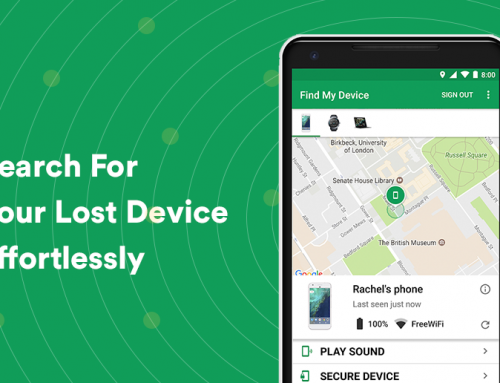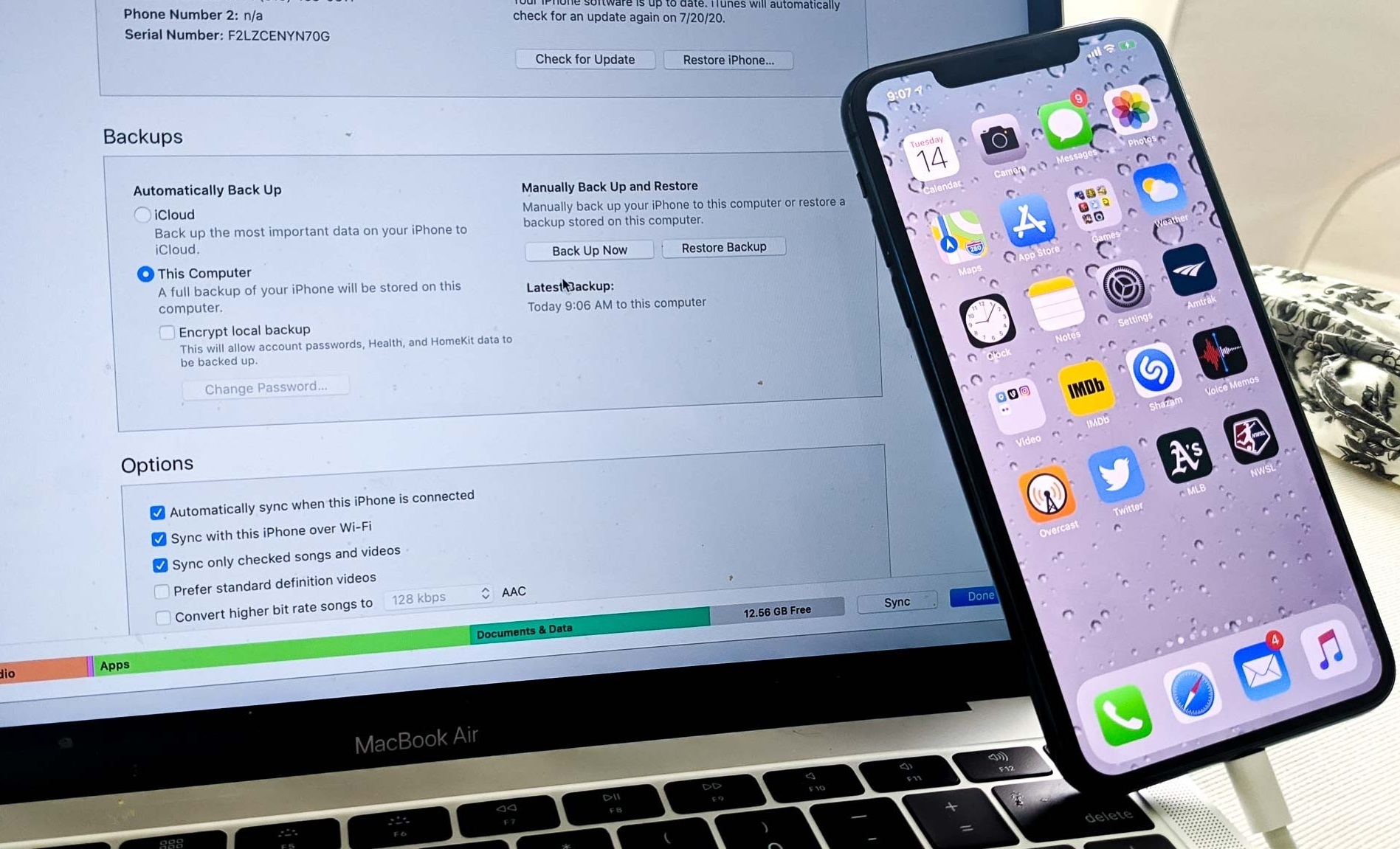This video will show you how to use the hidden features in Windows 10. It includes the following:
- Useful and hidden features
- Windows 10 secrets
Shortcuts you should know
Windows 10 comes with built-in shortcuts among it’s hidden features.
These can be triggered by holding down the Windows key. You can save a lot of time by using some of these useful shortcuts:
- Windows Key + Tab = activates Task View
- Windows Key + Shift + Left or Right = move windows from one monitor to another
- Windows Key + Ctrl + Left or Right = switches to different virtual desktops
- Windows Key + Left, Right, Up or Down = snaps active window to sides/quadrants of the screen, or minimizes/maximizes a window
- Windows Key + A = activates Action Center
- Windows Key + C = activates Cortana with speech
- Windows Key + L = locks your computer
- Windows Key + S = activates Cortana & Search
Other hidden features in Windows 10
Windows is an interwoven patchwork of utilities and software. It’s built upon features that trace back to the start of the OS. Included in all of this are tips and secret tricks most don’t know about. It’s time to understand the secrets that your PC has to offer. Here are a variety of secret features you can use right now:
- The Secret Start Menu – If you right click on on the start menu you’ll see the old-school menu. This includes a bunch of shortcuts for quickly getting things done with your PC. You can customize the default start tile menu as well. If you right-click on a tile you will various options. You can unpin them, resize, and turn off the live tiles if required.
- Desktop Peek Button – This is a hidden feature you may already know about. Peek lets you minimize all of your open windows at once. Clicking on the bottom right corner of your desktop lets you minimize everything. This is useful for clearing your desktop screen. You can turn it on in Settings > Personalization > Taskbar. Then flip the setting called “Use Peek to preview the desktop” to on.
- Enhanced Windows Search – Sometimes your searches may take a bit longer than usual. Unindexed files and older hard drives may cause this problem. You can however change the search to classic mode. This applies the search to only your libraries and desktop files and folders. To enable this navigate to Settings > Search > Searching Windows.
- God Mode – This is a feature that creates a folder compiled with lots of settings. These tools can be used to manage your PC in an effective manner. To enable, create a new folder named “GodMode.{ED7BA470-8E54-465E-825C-99712043E01C}.” anywhere. Entering this folder gives you a variety of system tools to use. It’s the most useful hidden feature in Windows 10.
- Snip & Sketch – At any time you can take a quick snip of what’s on y0ur screen. To do this, hold down the windows key + shift + s. You can snip the entire desktop or a cropped portion of it. There is even a freeform tool available. Then you can save the snip to a folder for sharing.
- Shake – At any time you can shake a single window on your desktop. Grab the top of the window and shake it. This minimizes all the other windows. You can then shake the window again to bring them all back. If it doesn’t work you may need to run this file to enable it. To disable it you can run this reg file.
- Dictation – You don’t have to type anymore. Talking to your computer will become second nature in the future. Windows has built-in speech recognition. This allows you to talk while the computer types for you. To enable it go to Time & Language > Speech > Related Settings. Then click “Speech, inking and typing privacy settings” to enable speech services. You can then use the windows key + H shortcut in text fields.
We hope this guide has helped you learn some new things. Windows 10’s hidden features are worth using. For any further assistance contact us via the website.