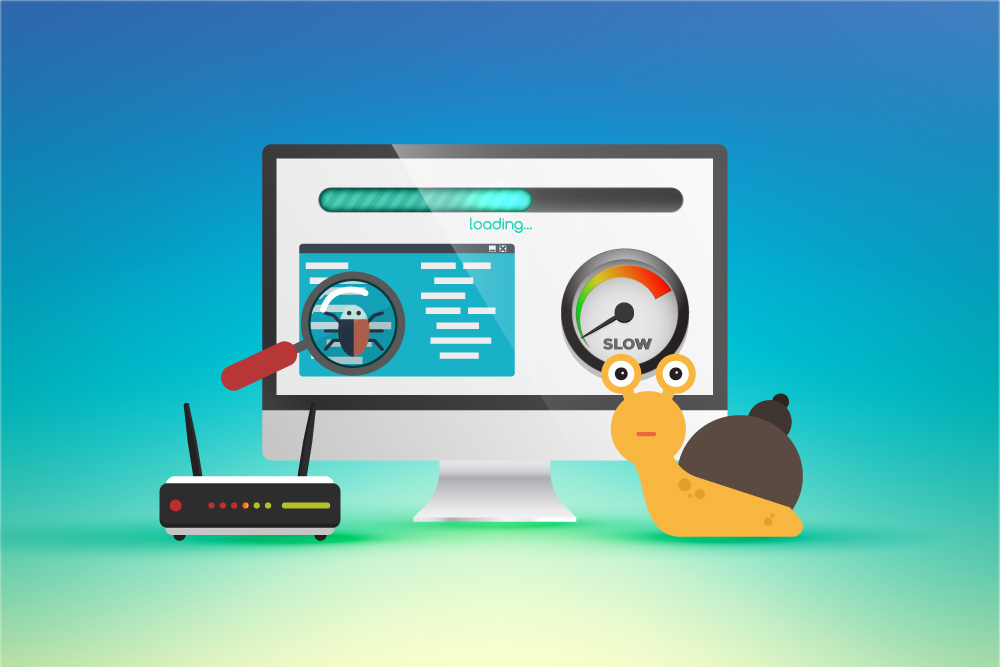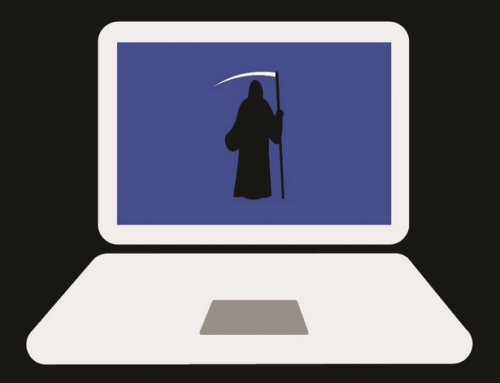This video will show you how to backup Mac and important files or data. It includes the following:
- Time Machine
- How to Backup Mac
- Backing up to an external drive
- Connection types
How to backup Mac
Time Machine is a built-in backup feature included in all Mac devices. It lets you automatically backup your files and data. Having a backup like this allows you to recover deleted files as well. Even data that has been lost can be recovered using this feature.
To create a backup you’ll need an external storage device connected to your Mac. This ensures that if your onboard storage gest corrupted, you can retrieve the files from the external storage. In addition, you can use the following storage devices:
- External drive connected to your Mac device. Must support a USB or Thunderbolt connection.
- Network-attached storage (NAS) device that supports Time Machine via SMB
- Another separate, Mac shared as a destination device for Time Machine.
- AirPort Time Capsule, or external drive connected to an AirPort Time capsule or AirPort Extreme Base Station.
How to use Time Machine
Connect your backup drive to your Mac device. Follow the steps below on how to backup Mac:
- Open Time Machine from the Apple Menu.
- Select preferences, and click on Select Backup Disk.
- You can encrypt your device with a password after selecting it.
- The software will now make automatic and periodic backups. You can choose “Back Up Now” to do it on demand.
The first backup may take longer than usual. This is because it backs up all the files. Subsequent to this, it will only backup files that had changes made.
We hope this guide has helped you to backup your data on Mac.
Related Articles: How to Backup iPhone to Mac with 5 Easy Steps | iCloud Backup