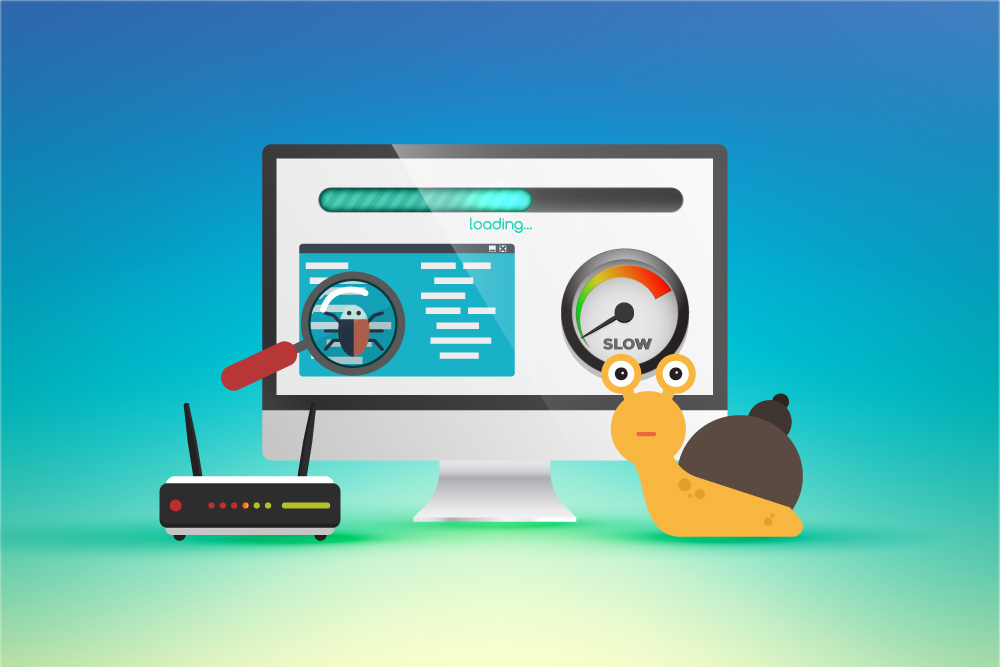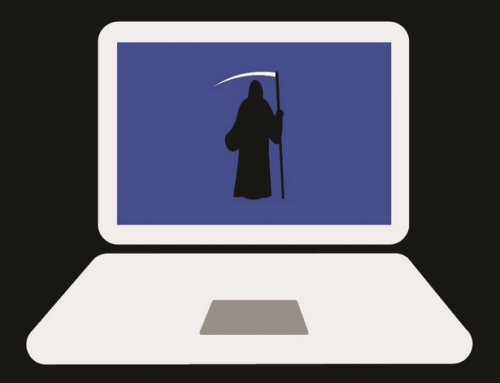This video will show you how to change keyboard Android. It includes the following:
- Change keyboard on Android
How to Change Keyboard Android
Changing your keyboard on Android is very simple. It’s as easy as downloading another keyboard app from the Google Play Store. There are many keyboard replacement apps that exist, but the very best we have found is either Gboard or Microsoft SwiftKey. We prefer SwiftKey because of its customization options. Paired with Microsoft Launcher, SwiftKey fits in perfectly and is more intuitive than Gboard. For more info on how to change keyboard Android, have a look at the following article and be sure to check out the video.
Please note that if you don’t have a powerful enough phone, the performance of your device may decrease when using any other keyboard than the default. This is due to the RAM limitations on entry-level devices. They just can’t seem to keep up with any extra software but the stock-installed software. Rather be safe and use a lighter keyboard replacement app such as Simple Keyboard, or the default keyboard. SwiftKey and Gboard come with minimum recommendations of at least 1GB available RAM.
What is SwiftKey Keyboard?
From Google Play Store –
“Microsoft SwiftKey is an intelligent keyboard that learns your writing style, so you can type faster.
Use your personalized keyboard to type and send emojis, GIFs, and more just the way you like.
The Microsoft SwiftKey swipe keyboard is always learning and adapting to match your unique way of typing – including your slang, nicknames and emoji.
The built-in emoji keyboard has every emoji you’ll ever need and more. Microsoft SwiftKey learns your favorite emoji so you can always send your friends the right reactions.
Microsoft SwiftKey caters to all typing tastes, with free designs and themes to fit any style. An easy way for how to change keyboard Android. The custom keyboard provides autocorrect that actually works. Microsoft SwiftKey provides helpful predictions, so you can get your point across fast, without errors. Type and text any way you like, with swipe-to-type, tap-to-type, predictive emoji, and a GIF keyboard.”
Features
From Google Play Store –
“Best Swipe Keyboard
– Swipe to type or tap to type
– Spell checker and auto-text with A.I.-powered predictions
– Custom keyboard toolbar with an expandable menu of quick shortcuts
Emoji Keyboard
– Use emoji, GIFs, and stickers to express yourself
– Emoji keyboard is adaptive, learning and predicting your favorite emoticons for any conversation
– Browse the GIF keyboard to select the best GIF for your reaction
Custom Keyboard
– 100+ colorful keyboard themes
– Make your own custom keyboard theme with your photo as the background
– Customize your keyboard size and layout
Multilingual Keyboard
– Enable up to five languages at once
– Keyboard supports over 400 languages
Get the custom keyboard that always matches your style – download Microsoft SwiftKey Keyboard today!
Find out more about Microsoft SwiftKey’s key features: https://www.microsoft.com/swiftkey
SUPPORTS 400+ LANGUAGES: English (US, UK, AU, CA)
Spanish (ES, LA, US)
Portuguese (PT, BR)
German
Turkish
French
Arabic
Russian
Italian
Polish”