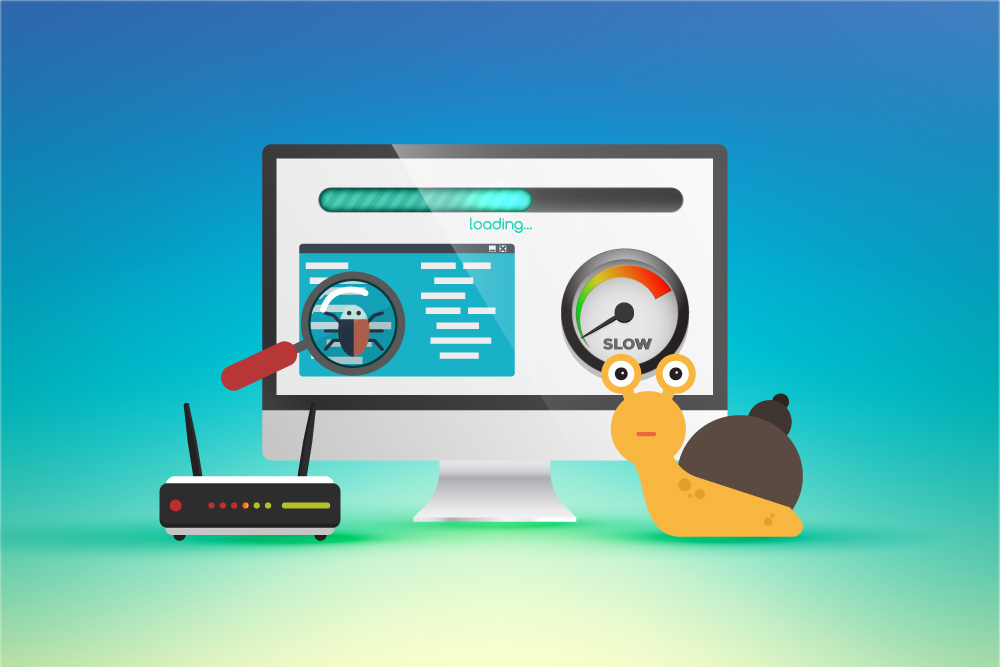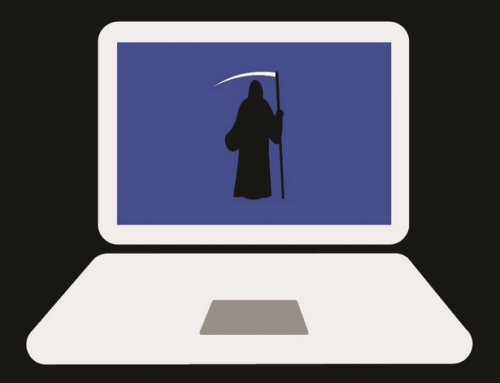This video will show you how to connect PS4 controller to PC. It includes the following:
- How to connect PS4 controller to PC.
How to Connect PS4 Controller to PC
There are actually 3 easy methods for how to connect PS4 controller to PC. If you have Steam installed on your PC, you can use it to connect your controller.
The first and easiest method is using Steam. If you’re familiar with Steam – open up Big Picture Mode, then select the gear (settings) icon from the top right. Under the “Controller” tab select Controller Settings. Check the box that says “PlayStation Configuration Support” and plug in the PS4 controller with a micro-USB cable. Select your controller when it appears at the bottom of the selected page. Steam will automatically detect your controller and apply the correct settings.
How to Connect via DS4
You can use DS4 Windows, which is an application that installs everything for you. It includes a PS4 controller driver and supports mapping customization of the PS4 controller buttons. This is by far the most useful way of connecting your PS4 controller. Steps to install DS4:
- Go to http://ds4windows.com/ and click on “Download Now” then install DS4.
- Extract the files to a location on your PC.
- Once extracted, run the program.
- Install the DS4 driver. It will ask you. Click Install.
- Once Ds4 is set up, connect the PS4 controller with the micro-USB cable.
- NOTE – Sometimes you may have to restart your computer for it to finish installing the driver. It may not work before then.
How to Connect via Bluetooth
This method also works for the new PS5 DualSense controller.
- Open Search. Type in “Bluetooth” and select “Bluetooth and other devices settings”.
- Enable Bluetooth on the PC.
- Enable Bluetooth on the Controller. Hold down the Playstation and Share button simultaneously. The backlight will start flashing.
- On your PC, select “Add Bluetooth or other devices” and you’ll see your PS4 controller.
- Select it and enter passcode 0000.
- Your PS4 controller should now be connected.
Related Articles: How to Connect Xbox Controller to PC