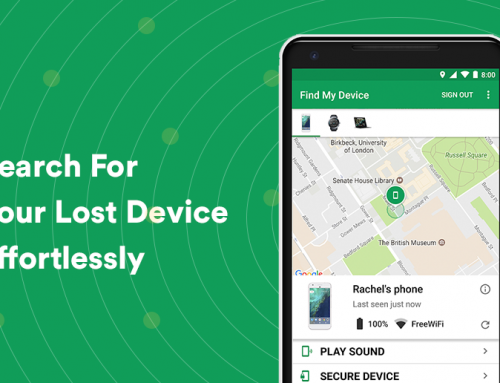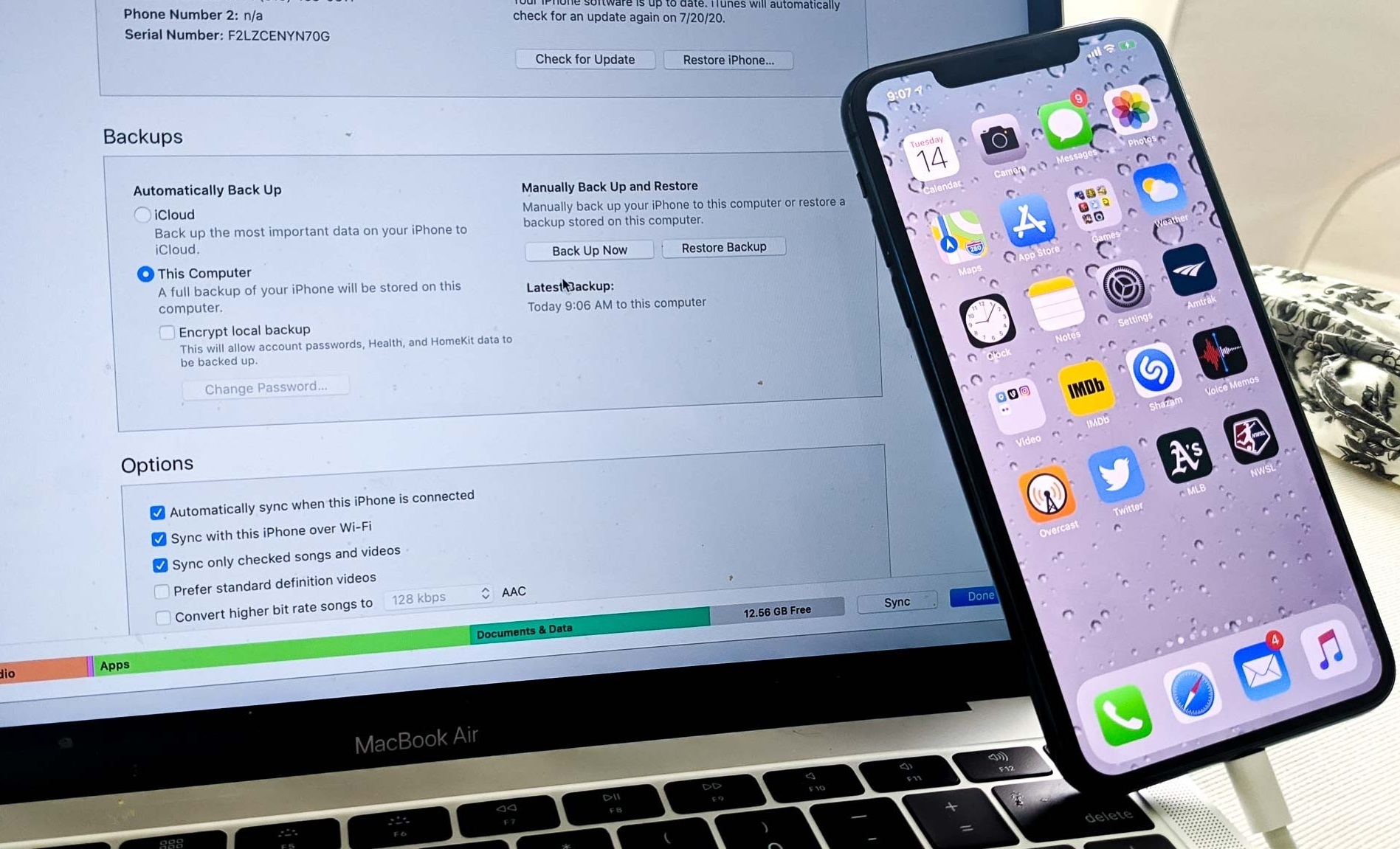This video will show you how to factory reset Android. It includes the following:
- General Settings
- Factory Reset
- Reset Options
How to Factory Reset Android
The steps required for performing a factory reset may vary depending on the brand of your device. Before beginning, make sure that your device is charging. Resets can perhaps take a while, and your phone should be fully charged before you begin the reset.
If you want to know how to factory reset Android, follow these steps:
- Open Settings.
- Navigate to System > Advanced > Reset Options > Erase All Data / Factory Reset) > Reset Phone and tap on it.
- Finally, follow the on-screen prompts and the device will reset.
Another way to reset your device is with the recovery menu. This may vary per device, so check your manufacturer’s booklet for more info. The steps are as follows:
- Boot into recovery mode.
- Use the volume buttons to select Wipe data/factory reset.
- Click the power button to confirm the selection.
One important note: These steps are specifically Google Pixel devices. While they can be similar for other Android devices, be sure to check your brand instructions to confirm. Other Android devices can be reset similarly. However, the options might be located in a slightly different place in the Settings app.
Related Articles: How to Transfer Contacts from Android to iPhone