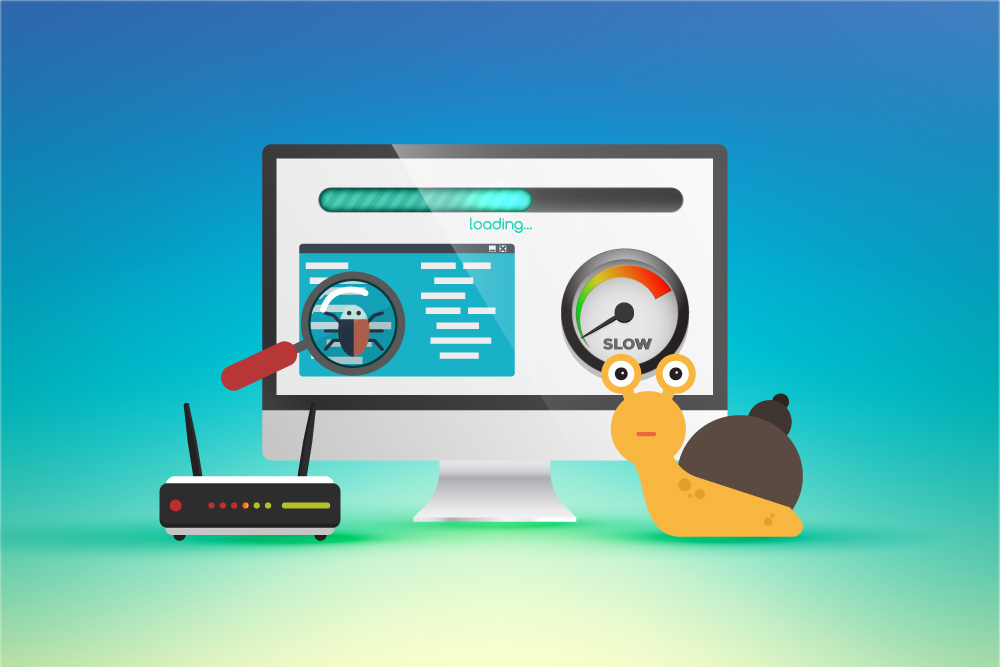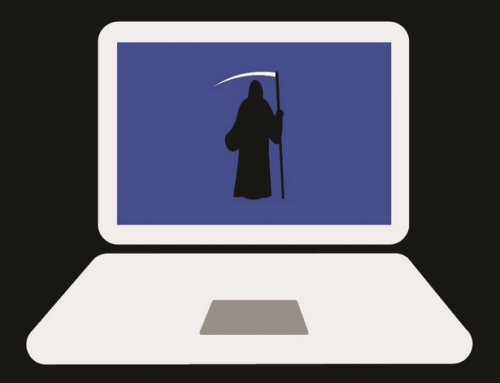This video will show you how to mirror Android to TV with Google Home. It includes the following:
- Google Home
- Chromecast and mirroring
More about Chromecast
Chromecast is a digital media player, developed by Google. It also helps you to mirror your Android phone to a TV set. The device can stream internet content on a TV that supports HDMI. It allows the user to control playback as well as web apps that support the technology. In addition, the user can mirror content from his PC or Android device. The media player now comes with Google TV. This includes a better user interface and a separate remote control.
Google released it’s SDK in 2014. This allowed third parties to edit their apps to support the Chromecast. There are over 50,000 cast-ready apps available. In conclusion, this made it the best-selling streaming device. The most recent device costs about $35, with the model up being around $50. The latter supports 60fps at 4K and supports HDR.
How to mirror Android to TV
In this article we’ll show you how to use Chromecast. A Chromecast device needs a power supply and HDMI connection to work. It’s compatible with any screen that has an HDMI input. In addition to TV’s, it works with projectors, monitors, and similar equipment. See the steps below for casting your device to another screen:
- Connect Chromecast to your Wi-Fi network. Also connect your Android device to the same network.
- Download and install the Google Home app from the store.
- To connect, open the app and go to Add > Set up device > Set up new devices.
- Follow the on-screen prompts. To cast your whole screen, open Settings > Connected devices > Cast. Then pick your Chromecast device from the list to cast.
- Some apps like YouTube have a built-in cast button. This will only cast the video and not your entire screen.
You can also cast your device without a Wi-Fi connection. It’s similar to mirroring Android to TV with a connection. Your Android will search nearby Chromecasts that aren’t connected. Instead you’ll receive a 4 digit PIN to confirm the connection. You can then use your data connection to stream content to Chromecast.
How to Chromecast on PC
The PC approach involves using the Google Chrome browser. It’s similar to casting your Android device. You can stream your desktop, or content from a tab. Follow the steps to do so:
- Open Chrome and navigate to More > Cast. You’ll see a list of Chromecast devices on the network.
- Select your device and choose Sources to begin casting.
- You have to leave Chrome open while casting your PC.
We hope this guide has helped you to mirror your Android to TV. For further assistance contact us via the website.
Related Article: Android Tips & Tricks: Master Android OS