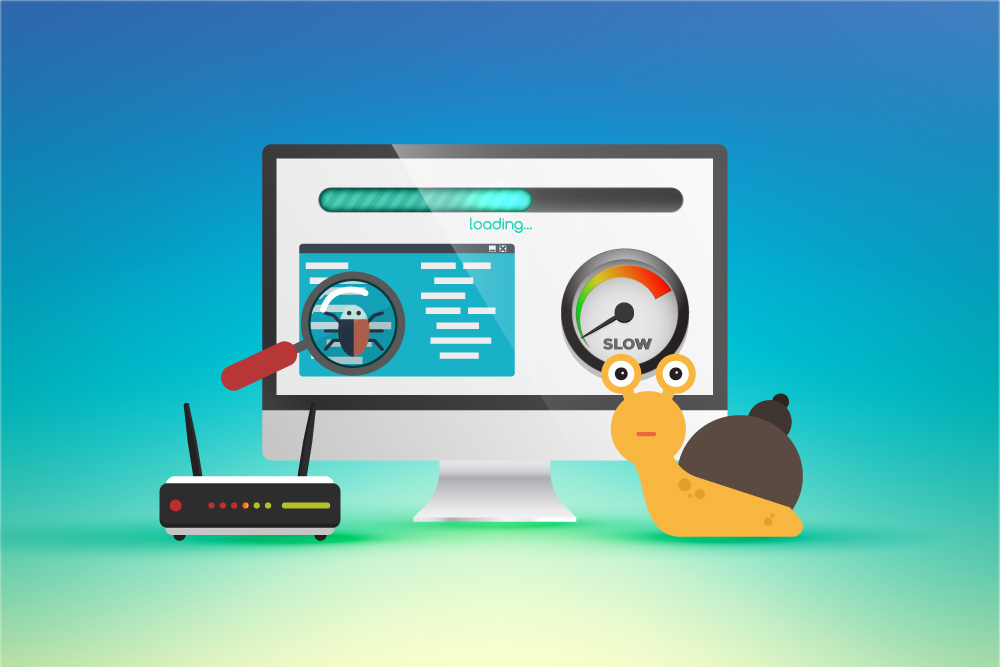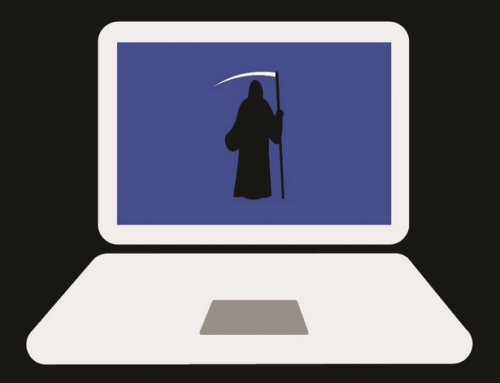This video will show you how to take a screenshot on Android. It includes the following:
- Screenshot Methods for Android
- Tips and tricks
How to Take a Screenshot on Android
It’s easy to take screenshots on your Android device. Simply hold the Power + Volume Down buttons simultaneously for about 2 seconds.
Some of these steps only work on Android 10 and above
How to Take a screenshot on your Android device
- On the screen that you want to capture: Press and hold down the Power + Volume Down button for about 2 seconds to capture the screen.
- Some device support gestures. You can swipe with 3 fingers down from the top of your screen to take the screenshot. This is used on devices such as Huawei.
- The preview will display on the bottom left. On other phones, you’ll find it in the notification bar that you pull down from the top of the screen.
You can share and edit your screenshot in various apps or just save it to a folder. If you don’t have Google Photos installed, it will save to your default gallery application. To share the screenshot, tap on the Share button. If you want to edit it, you can select Edit
.
We hope this has shown you how to take a screenshot on Android. For more Android tips and tricks you can review the following article: Android Tips & Tricks: Master Android OS