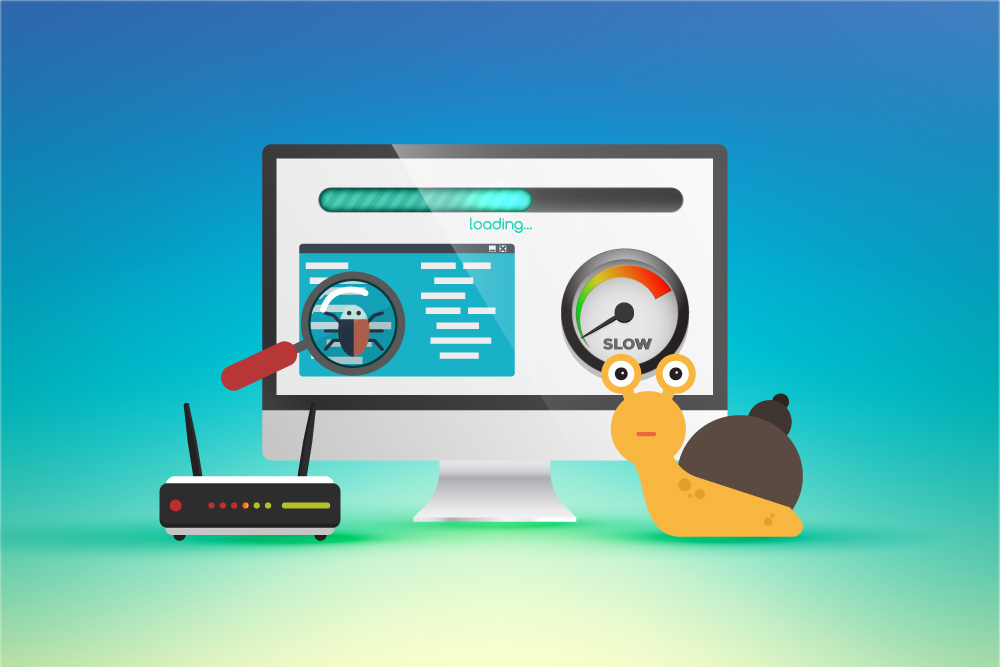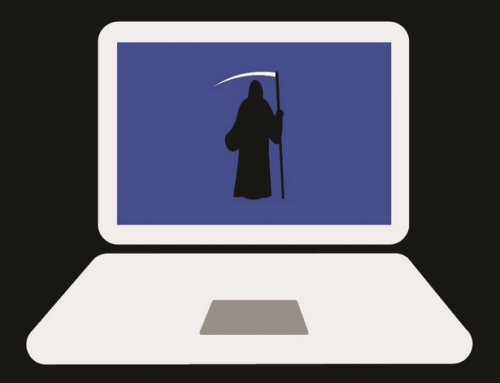This video will show you how to solve the Bluetooth not available Mac issue. It includes the following:
- Bluetooth common issues
- Common fixes for Mac
Bluetooth not available Mac?
Bluetooth technology is important in our daily lives. However reliable it is, there are sometimes issues experienced. In particular, you may have the Bluetooth not available Mac issue. These problems may occur if things are incorrectly configured. Macs will tend to turn off Bluetooth when the battery is low. The first thing you should do is restart your Mac to see if that solves the issue. Further settings can be adjusted in the system preferences. For other common fixes, have a look at the steps below:
- Reset the Bluetooth module. Do this by holding Shift + Options and select the Bluetooth icon. Then you can select “Reset the Bluetooth module” and restart.
Most Bluetooth issues will resolve after doing the above. If it doesn’t work, try the following:
- Launch Bluetooth Explorer.
- Select the “Modify Software & Device Configuration” from the Utilities menu.
- Keep the first 4 checkboxes checked (one of them will say “Full factory reset”).
- Click the “Perform actions” button (lower right of the window).
- Reboot.
We hope this has helped you to solve your Bluetooth not working Mac issue. Further info click here.
Related Articles: How to Delete Apps on Mac | How to Screenshot on Mac: 3 Easy & Simple Shortcuts | How to Screen Record on Mac