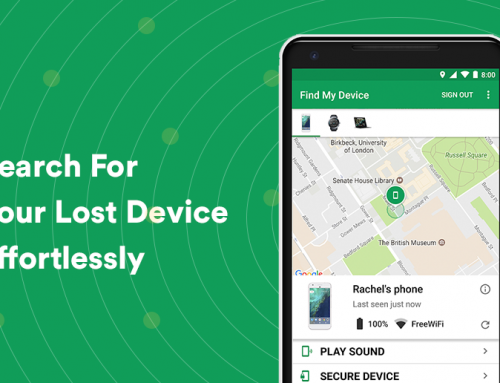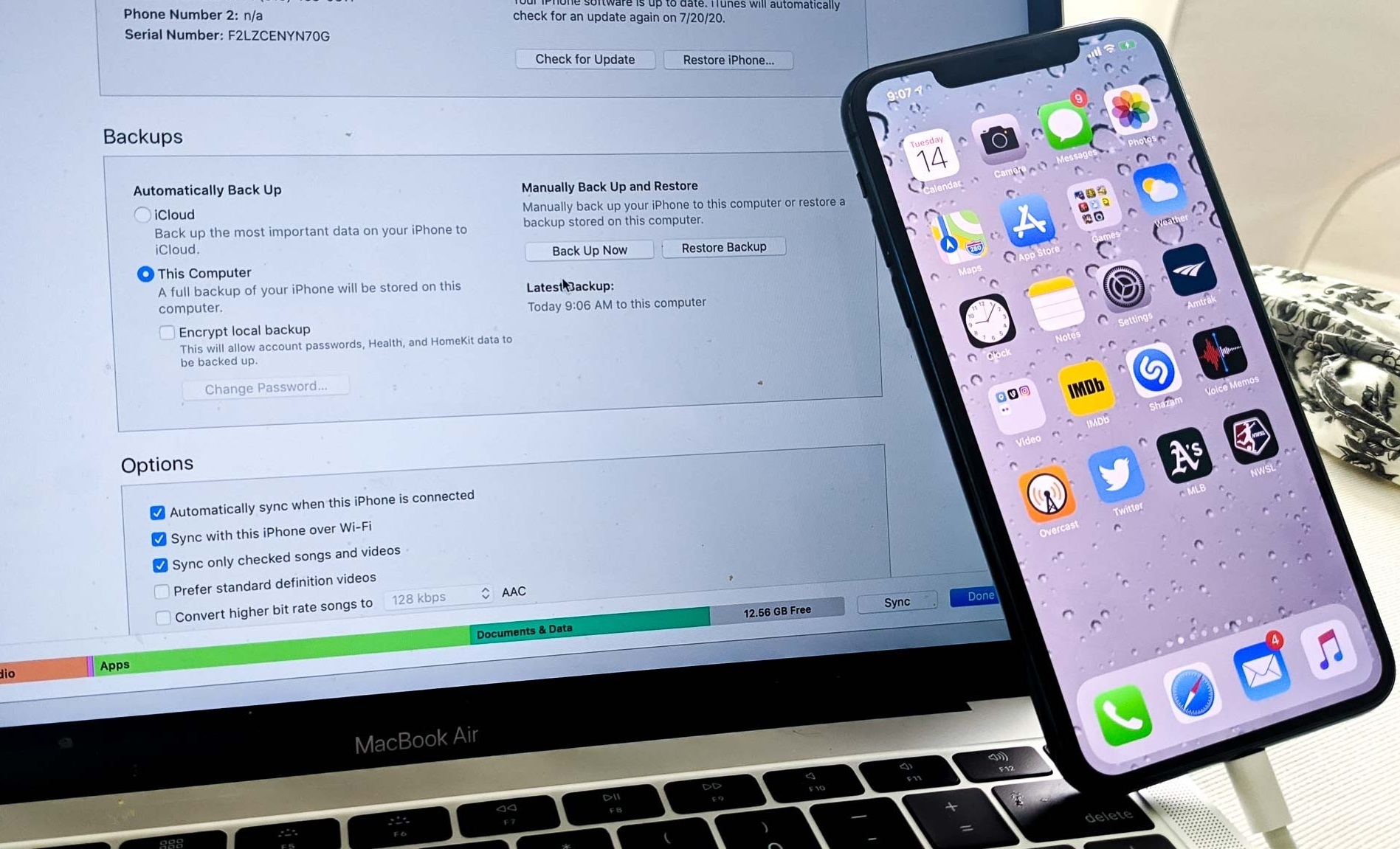This video will show you how to fix missing or hidden desktop icons in Windows 10. It includes the following:
- Missing Icons
- Not Showing Icons
- Rebuild Icon Cache
Desktop Icons and why they go missing
If your Windows 10 desktop icons are missing, it could mean an issue with your icon settings, or it could be a bug with your operating system software. Sometimes the user places an icon on the desktop and when they restart the PC the icons aren’t as they seem, or have been completely removed.
Icons are almost everywhere in your Windows environment, on the desktop, file explorer, client applications, etc.. Windows 10 saves icon’s that it has retrieved from its memory – when you shut down or restart the icon cache gets written to a hidden file on your hard drive so it doesn’t have to reload the desktop icons every time the PC boots up.
The icons that your operating system uses for documents and programs are saved in an icon cache – this cache enables the PC to display the icons quickly without having to slowly load them into the user interface every time. The icon cache may become corrupt, or out of date, causing icons to get removed or broken. You may have upgraded an application to a newer version, but you’re still seeing the old icon. Blank or damaged icons can appear when a perfectly working icon was displayed beforehand. If this is the case, then it’s best to perform a reset on the icon cache to see if it solves your icon issues.
Solve missing desktop icons by rebuilding the icon cache
Windows 7’s icon cache is saved at the following location: “C:Users\AppDataLocalIconCache.db” and for Windows 10 users it is located in “C:Users\AppDataLocalMicrosoftWindowsExplorer“.
To rebuild the desktop icons cache you need to remove all the icon cache files present in this folder.
- Open a command prompt as administrator and browse to the icon cache folder.
- End Windows Explorer with task manager while keeping the command prompt window open.
- Type in “del iconcache*” to remove all the icon cache files.
We hope this has solved your missing desktop icons. For further assistance please contact us via the website or our email address, and we’ll help you remotely.