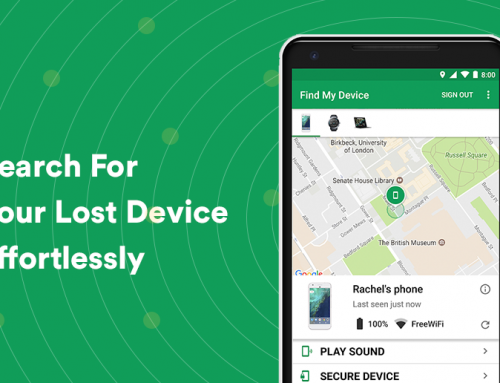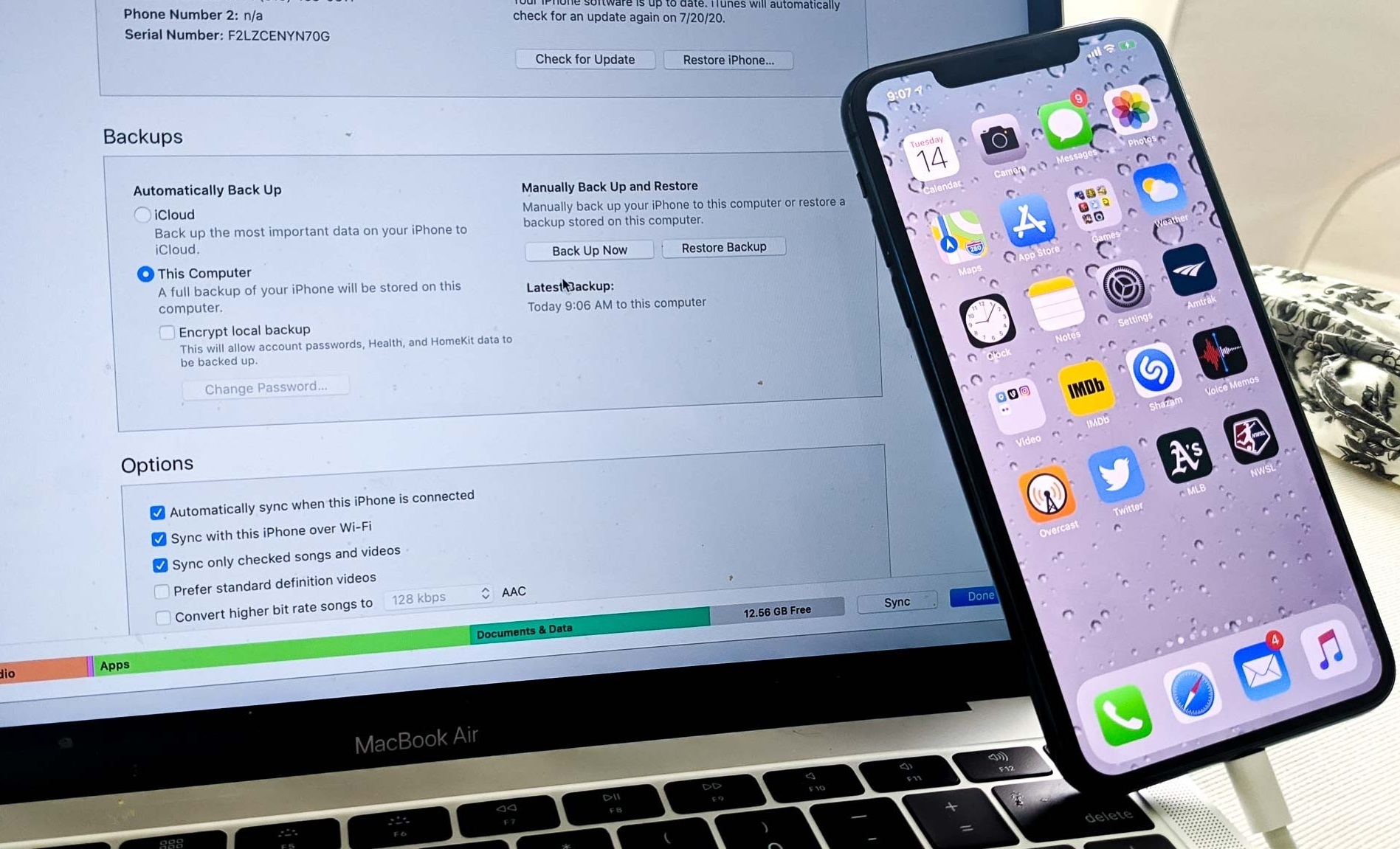This video will show you how recover deleted files and data on your Mac. It includes the following:
- Recover data with TestDisk for Mac
Recover deleted files on Mac
Regardless of the way you use your Mac, data recovery is an area every user comes across once in a while. Most take a good amount of security measures to safeguard their data from threats of theft or corruption. It’s best to engage in regular backup routines. However, data loss evolves every day; hence, new loop-holes are discovered now and then. Awareness of the latest and most efficient data recovery products is the only way you can insure your data.
TestDisk is a powerful and free data recovery tool. It was designed to help recover lost partitions and make non-booting disks bootable again. Some symptoms are caused by human error, faulty software or certain viruses. It will also find accidentally deleted partitions and provide the right tool for you to restore them using the Apple pdisk command and the gpt command for EFI partitions.
What does TestDisk do?
TestDisk is aimed at retrieving different types of data from a variety of different platforms. As such, TestDisk has similar advantages and disadvantages.
Pros:
- TestDisk recovers lost partitions and rebuilds boot sectors.
- TestDisk can recover documents, photos and media files from storage devices.
- It provides detailed information.
- It’s a free and open-source utility.
Cons:
- TestDisk is purely command-line based utilities. It doesn’t include a GUI (Graphics User Interface).
- TestDisk is not suitable for novice or less experienced users.
- TestDisk has no update feature which shows the files have been found.
- It can often take a long time to complete the process.
- TestDisk doesn’t support APFS data recovery.
We recommend to watch the video on how to effectively use TestDisk. For further assistance contact us via the website and we can help you recover your data.