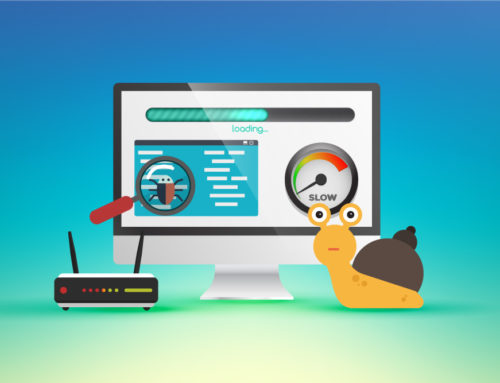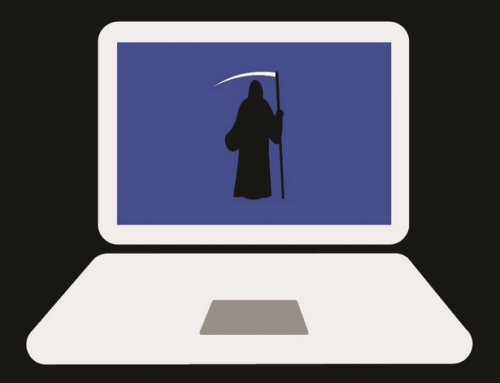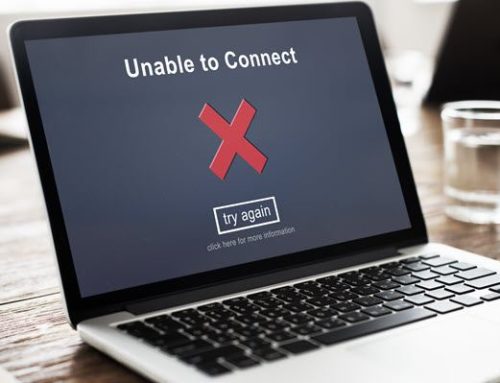This video will show you how to restore iPhone from backup. It includes the following:
- Restore iPhone from backup.
Restore iPhone from Backup
Restore from an iCloud backup
- On your iOS or iPadOS device, go to Settings > General > Software Update. If a newer version of iOS or iPadOS is available, follow the onscreen instructions to download and install it.
- Make sure you have a recent backup to restore from. Go to Settings > [your name] > iCloud > Manage Storage > Backups.
- Then tap a device listed under Backups to see the date and size of its latest backup.For information about backing up manually now, see Back up your iPhone, iPad or iPod touch to iCloud. If you do not see a backup you expected to be there. See the Apple Support article If you can’t back up to iCloud or restore from iCloud backup failed.
- Go to Settings > General > Reset, then tap Erase All Content and Settings.
- On the Apps & Data screen, tap Restore from iCloud Backup, then sign in with your Apple ID.
- Proceed to “Choose backup”, then choose from a list of available backups in iCloud.For help deciding which backup to restore from, including information about restoring from another device’s backup, see the Apple Support article If you can’t back up to iCloud or restore from iCloud backup failed.
Source – https://support.apple.com/
Related Articles: How to backup iPhone to Computer with iTunes