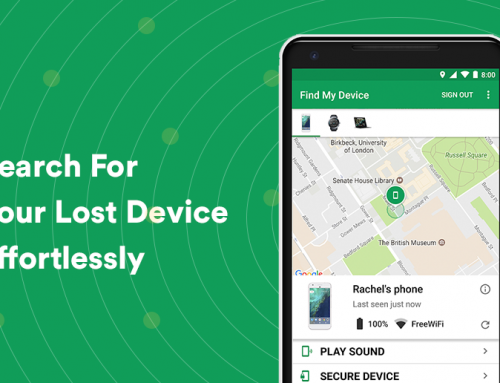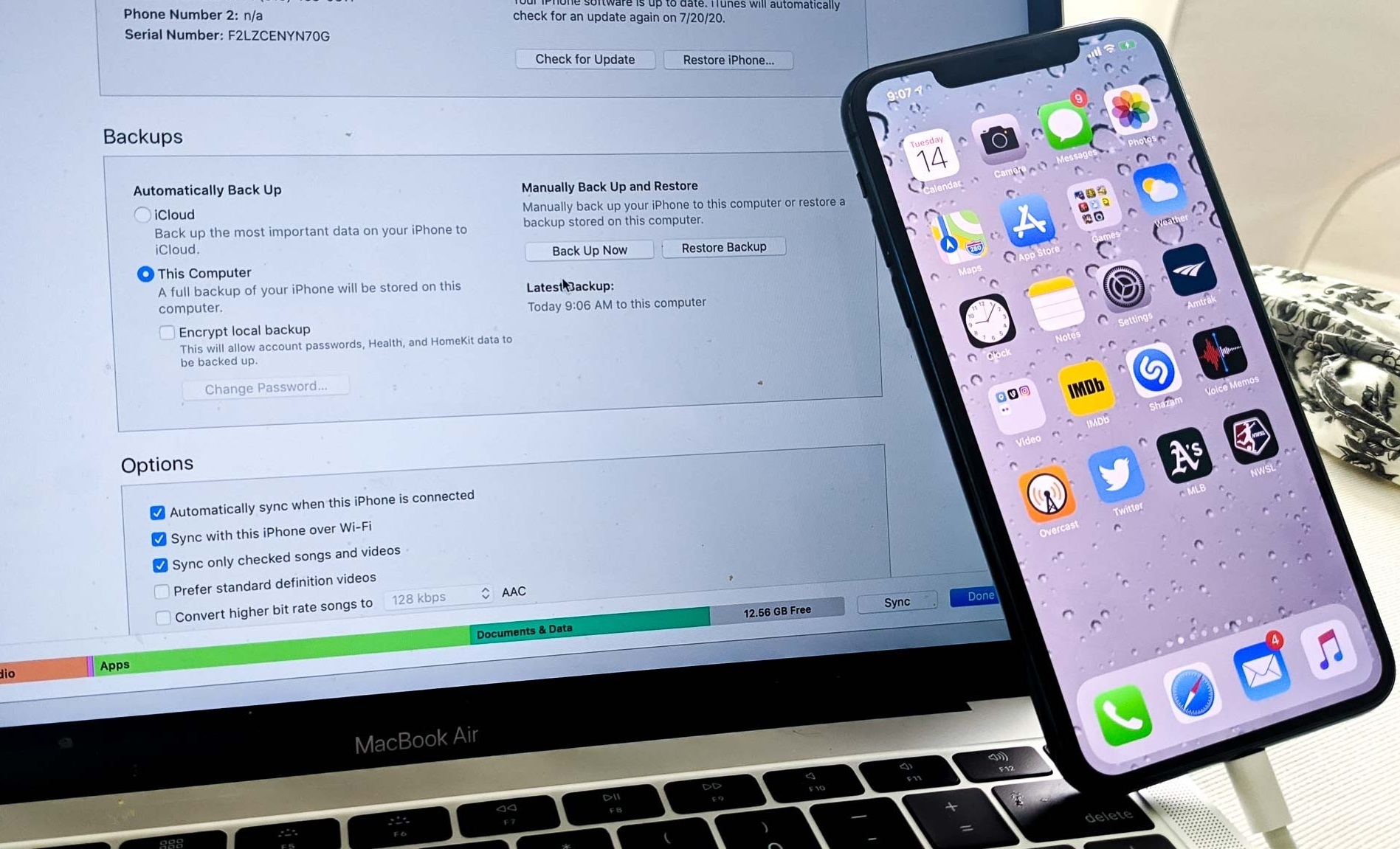This video will show you how to secure your Google Account with 2-step verification. It includes the following:
- 2-Step Verification
- Setup using your mobile
- See which devices are logged into your account
- Step by step setup
Secure Your Google Account with 2-Step Verification
Whenever it comes to data or information you want it to be secured, email and online accounts are most likely the closes one to the top of the list. Although email is technically unencrypted, the average hacker can go through with little effort to grab a single email and have a full peek at your history of passwords and other sensitive information. This, in turn, can be used against you – and allows the hacker to sign into your online social media accounts or other websites you use.
With 2-Step (two-factor authentication), it’s possible to secure your Google account with another layer of security. It allows you to sign in with your phone rather than having to rely solely on your password to keep you safe from hackers. Every time you log in to your Google account, the feature will send a code to your phone – once you enter the code, you’ll be granted access to your account. 2-Step authentication simply makes a password crack, and social engineering hacks insufficient for accessing your sensitive, personal information.
Google is one of the first companies to bring out 2-step authentication to the public, offering an easier way to secure your Google account, for its users. They even created features that offer third-party companies to offer their own 2-step verification systems for its service called Google Authenticator – Facebook, Dropbox, and even Tumblr use Google’s services, as does Google themselves.
How to Secure Your Google Account with 2-Step Verification
- Visit the Google 2-Step Verification webpage in order to learn more about 2-Step Verification. Click on Get Started.
- Sign in with your Google account and select Get Started.
- Add your mobile number to the backup option. Google will then send you a 6 digit code that you enter into the webpage.
- After you’ve verified your phone, click Next.
- Add your current device, PC, or computer, as a trusted device and select Yes.
- Finally, confirm that you agree to use 2-step verification by clicking on Turn on.
And that’s the final step, you’ve secured your Google account. Google authenticator should be enabled, and now every time that you sign in to your Google account – you will need to have your phone with you to sign in to your account in a secure way.