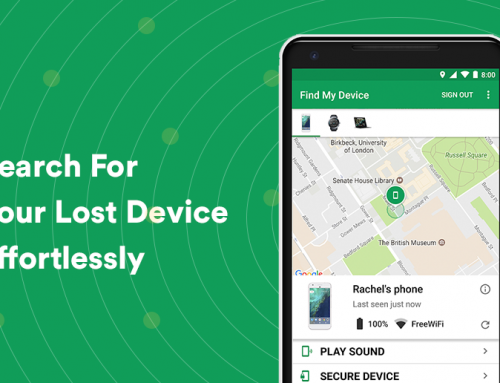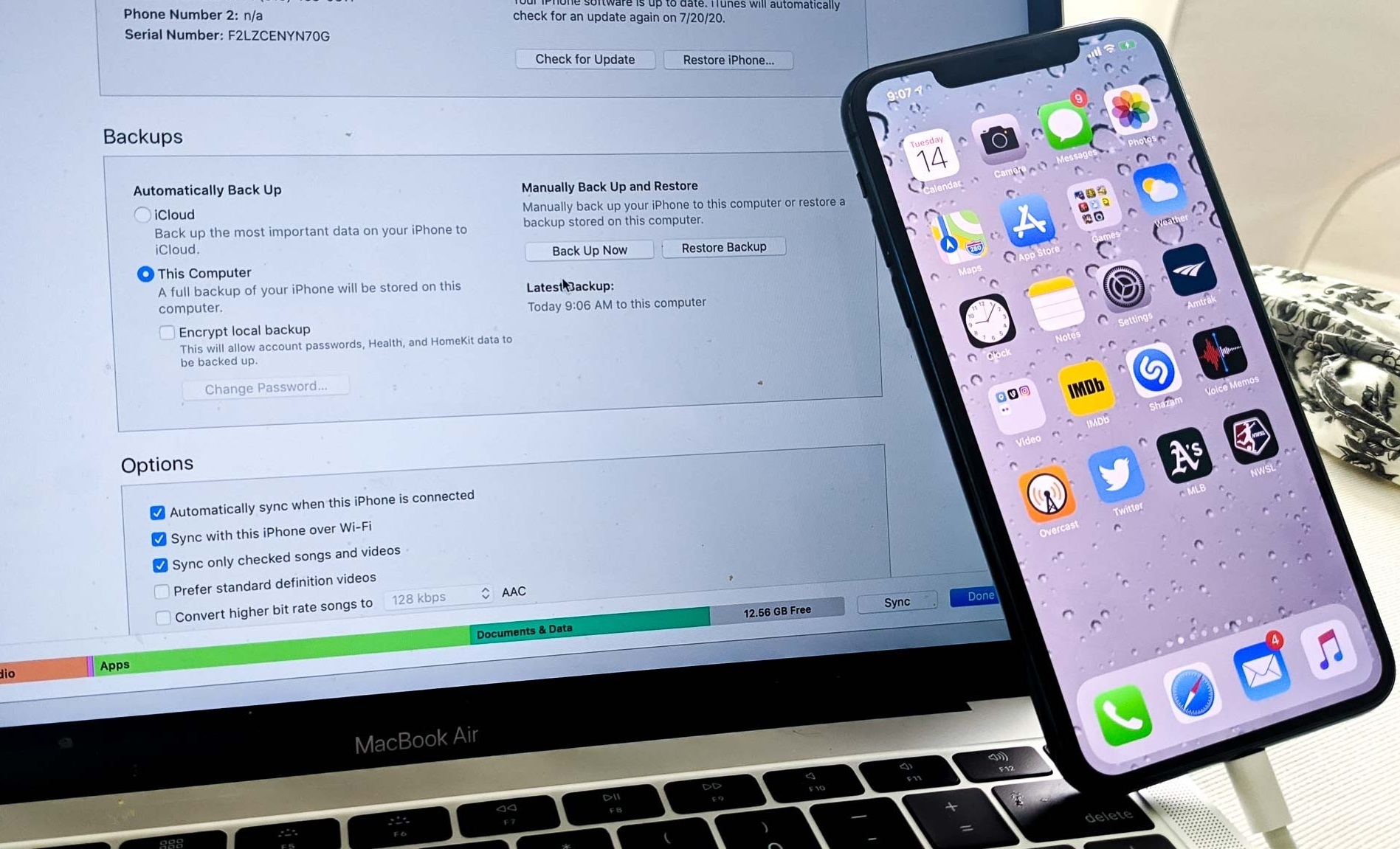This video will show you how to secure your WiFi network using Avira. It includes the following:
- How to download Avira Home Guard
- Secure your Wifi network
- Installation
- List all the devices connected to your WiFi network
- Perform a security scan
- Identify security risks
More about Avira and it’s Antivirus & Wi-Fi Security Software
Avira Operations GmbH & Co. KG is a German cybersecurity company mostly known for developing Avira – which is widely used antivirus software. They’ve also recently developed Avira Homeguard – which is software used to secure wifi networks, and check the security of your public WiFi network. The company has its headquarters situated in Romania, China, Netherlands, and the USA. It has both paid and free versions of their software available to anyone on the web.
Avira is currently available on Windows, Android, and iOS. Avira has some distinct features such as periodic scanning and providing an easy way to secure wifi networks as well as other technologies including:
- Advance Heuristic – Contains heuristics that periodically scan your PC to uncover hidden types of malware.
- ProActiv – Set of algorithms that run in the background to identify suspicious behavior – Avira will then notify you of such behavior.
- Virus Definition – Virus definitions are updated with generic signatures to increase the performance of the antivirus software.
- Protection Cloud – Avira utilizes cloud computing to improve the detection of malware.
How to Install Avira Homeguard Wifi Security
- Go to the Avira Homeguard webpage and download the free wifi scanner app.
- Install the application by clicking on the installer package.
- Run the application from the icon situated on the desktop.
- Follow the on-screen instructions to secure your WiFi network.
How to install Avira Antivirus Free
- Go to the Avira website and download the installer package.
- Double click avira_free_antivirus_en.exe and follow on-screen instructions to install the product.
- Ensure all protection modules (Core Shields) are enabled.