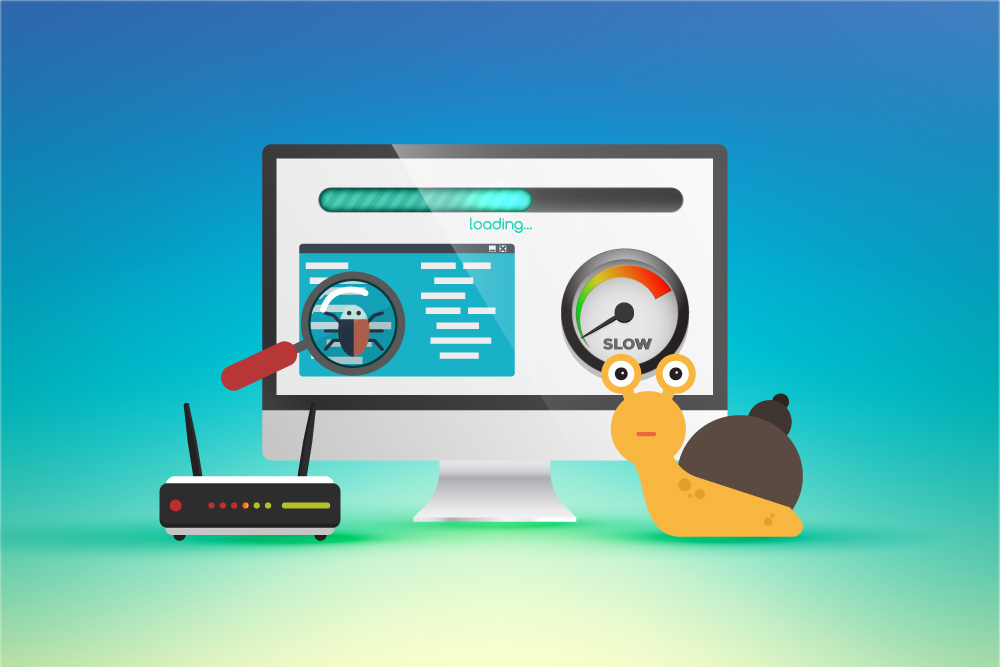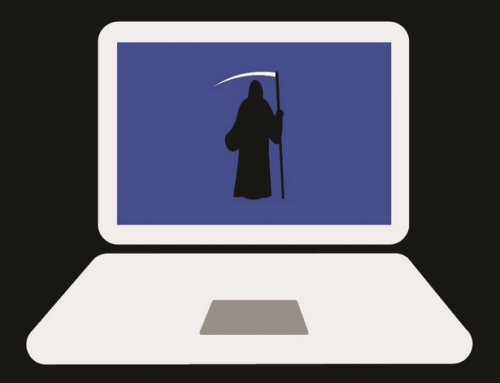This video will show you how to fix sound not working on Mac. It includes the following:
- Fix sound not working on Mac.
When your Mac has no sound
Are you having audio issues with your device? Has one of your speakers stopped working? Have the volume controls seized to function? Have you restarted but the problem didn’t go away? This guide will show you how to fix most of the common sound issues on Mac.
There could be a variety of reasons for your audio issue. One of the most common issues is due to muting your speakers. You should first check if your sound device is configured. Open the Apple menu, click Sound, and go to Output. Here you can ensure that “internal speakers” is selected. If you have a headset connected, ensure that device is selected.
Another potential fix is to reset the NVRAM. Turn off the Mac and disconnect any external devices you may have connected. Hold down ⌘ + Option + P + R and turn it back on. Keep holding the keys down until the Apple logo disappears. This will reset time, keyboard, and sound preferences. Many users have said that this has fixed their sound problems on Mac.
Fix sound not working on mac
If you’ve restarted your Mac and tried the above steps, we have a few more for you to follow. Prior to these you should update MacOS and any installed software. Follow these steps to help solve your sound issues on Mac:
- Reset Core Audio. Open Terminal, type in “killall coreaudiod” then press return.
- Navigate to System Preferences > Sound. Select Output and check if software isn’t the conflict. If you see an option that looks like an app, remove it.
- If your audio device is not listed in Output: Ensure there is no debris in your audio jack, it’s often overlooked. Use a foam-tipped swab in rubbing alcohol to avoid any damage.
- If you use a Bluetooth headset or speaker, go to System Preference > Bluetooth and ensure it’s connected. You can reset it by clicking Debug > “Remove all devices” or “Reset the Bluetooth module“. Then restart your Mac and re-pair your Bluetooth audio devices.
We hope this guide has restored sound to your Mac.
Related Articles: Windows 10 No Sound: How to Fix Audio Issues