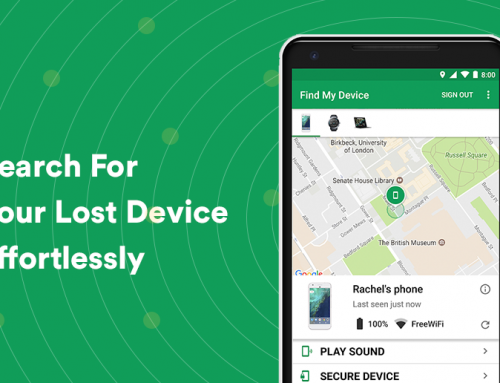This video will show you how to create a system restore point on Windows 10. It includes the following:
- Restore Points
- Windows Recovery Environment
- Restore Settings & Files
System restore point windows 10
System Restore is a useful feature included with Windows 10, 8, and 7. It lets your PC take a snapshot of the software on the PC, registry, and driver configurations at a given point in time called a restore point. It’s usually reserved as a last resort failsafe for if your PC is experiencing any glitches, crashes or unwanted changes in behavior – you can restore the PC to an earlier point in time and potentially remove all of the unwanted changes, although there is always a chance of you losing a small amount of work or saved changes.
When your system experiences software difficulties it could usually mean that it’s a result of bad software, an app you might have installed, or a driver that got broken, and it could be tricky to fix. System Restore allows a user to restore his/her Windows installation to it’s best and last properly configured and working state.
A system restore point can be created at any point in time, although sometimes Windows will issue these creations automatically once a week – it usually creates a new restore point just before the installation of important drivers and software. Then if something goes bad, you can restore the PC from within the recovery environment, which is also accessible even if Windows does not want to boot or load up completely.
System Restore is not the same as making a regular backup of all of your files on your hard drive. It doesn’t save copies of your personal files, and it will also not delete or replace them when you restore your PC. When you restore your PC, any applications you have installed prior to the restore point will get removed, and apps that got installed after the restore point has been made will remain. Windows don’t exactly let you see which programs will be affected through this process, but it’s a good practice to backup your most important files, or set Windows to backup your files automatically.
How to create a system restore point windows 10
For some, System Restore protection is on by default and enabled on the drives that you use most of the time.
- Go to Windows Search and type in Restore.
- Selecting “Create a restore point” from the list and then clicking on System Protection will bring up the System Restore menu.
- From here you can turn on System Restore by clicking “Configure” or Create.
- If you want to restore your PC – select the “System Restore” button under System Protection.