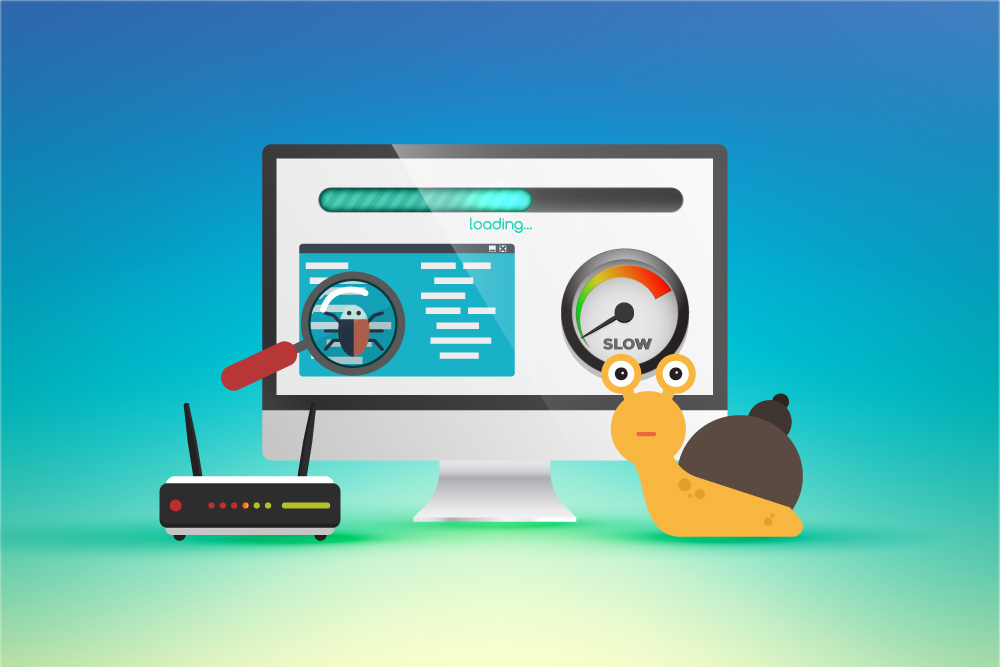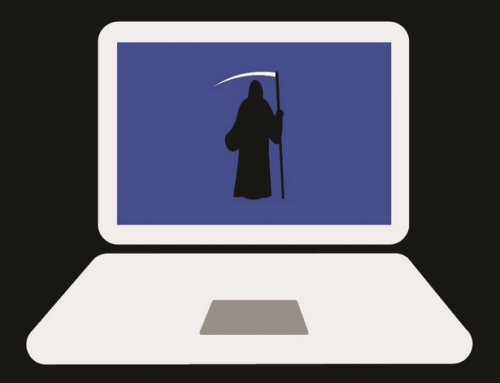This video will show you how to fix any audio and issues of having no sound in Windows 10. It includes the following:
- Sound Drivers
- Sound Card
- Default Audio Device
- Audio Enhancements
- Audio Format
- Sound and Audio Troubleshooting
Windows 10 No Sound
Hardware problems are often to blame for sound or audio failures, but sometimes it can be a software misconfiguration, outdated drive, or perhaps your audio stopped working right after updating Windows 10 to the latest version – Some of the latest Windows 10 patches can cause conflict between your audio drivers and sound card. Drivers should be downloaded and updated according to your manufacturer’s instructions.
How to solve Windows 10 audio problems
The first step to fixing your problem of having no sound in Windows 10 is to check the connections between your speakers and your PC to ensure everything is properly connected. Then check the volume levels in your sound settings – also make sure that your volume levels are set properly in Volume Mixer.
Having audio problems in Windows 10 can be fixed by using the Device Manager to uninstall, wipe, and reinstall the audio drivers – this allows the device to reset itself and fixes the Windows 10 audio problem, it is the most successful way of solving your audio issues. Open Windows Search and type in “Device Manager“, then open it and look for your Sound, video, and game controllers. From here you can diagnose and troubleshoot the issue of having no sound in Windows 10 by seeing exactly which audio devices are connected to your PC.
Sometimes when you have no sound in Windows 10, you might find some issues with setting an external playback device as default – Audio enhancements can also sometimes interfere with the drivers of your audio device. To fix this issue, open Windows Search and enter “Sound” into the search bar, open it and click on the Playback tab. Select the audio device that you want to use, right-click on it, and select Set Default to set it as the default playback device.
We hope this has helped you to fix the problem of having no sound in Windows 10. If you need us to step in and help out, we can do so remotely and affordably. Contact us directly via our website to get in touch with one of our techies.