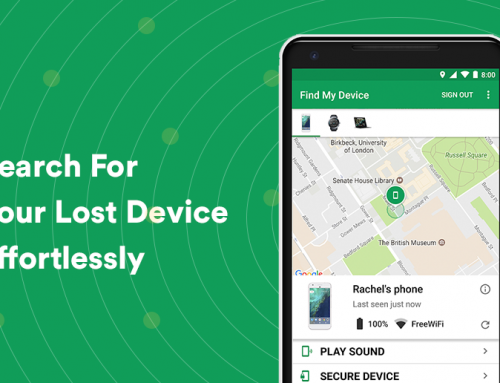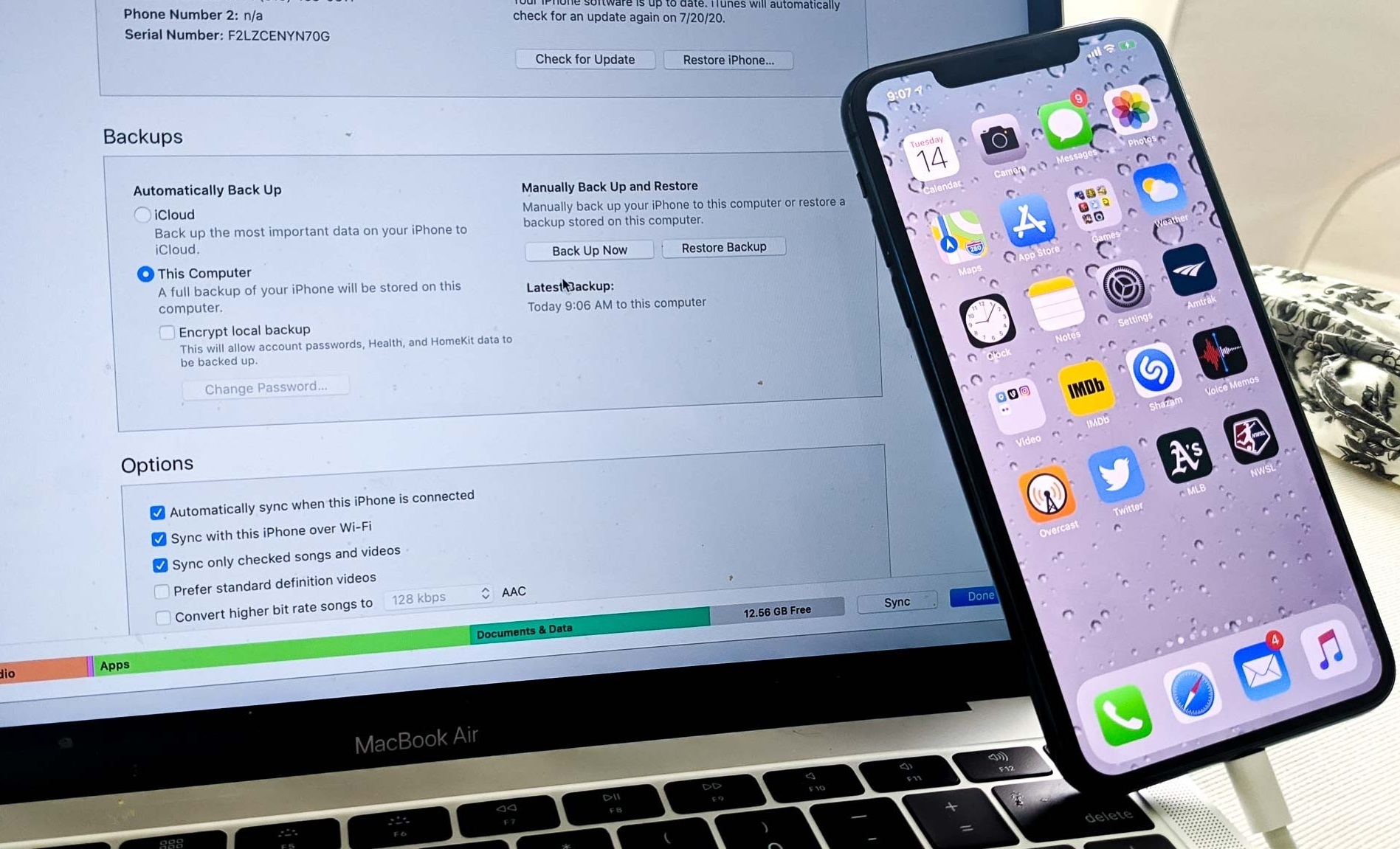This video will show you how to install and setup iTunes on Windows 10. It includes the following:
- iTunes Download & Installation
- iTunes Software Usage
What is Apple iTunes?
iTunes for Windows is a media player, music library, internet radio, iOS device management, and client app for Apple iOS apps. People use this software to purchase music, videos, and other media on PCs and MacBook’s. It can also be used to rip audio and music from CD disks.
iTunes was well-received for most in its early years, as it provided an easy and secure way of linking your iPhone up with your PC. Since 2001, Apple has expanded and increased it’s original and proprietary focus with music, library offering organization, collection, and music collections.
Apple iTunes features a fully integrated music library. Each music track has it’s own attributes that are assignable – they can be edited by the user by changing the name of the artist, album, artwork, or year of release. The software also supports the transfer of audio tracks, amongst other media, from iOS devices to PC or Mac.
Shared Media Library
Through a “Home Sharing” feature, users are allowed to share their iTunes libraries, wirelessly. Firewalls need to allow network traffic, and sharing also has to be enabled in iTunes. Additionally, the user can set up network-attached storage (NAS) system for increased media storage, that can be accessed from anywhere in the world.
How to install iTunes for Windows 10
- Download iTunes from the link provided.
- Run the iTunes installer and accept the License Agreement section.
- Follow the on-screen prompts until the installation has finished.
- iTunes should be installed and an icon should have been generated on your Desktop.
How to install iTunes for Windows 7 or other OSes
For any other operating systems that you’d want to install iTunes on, you can follow the link provided and select your platform from the list of available downloads.