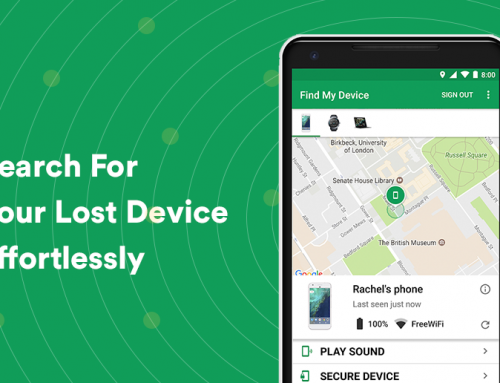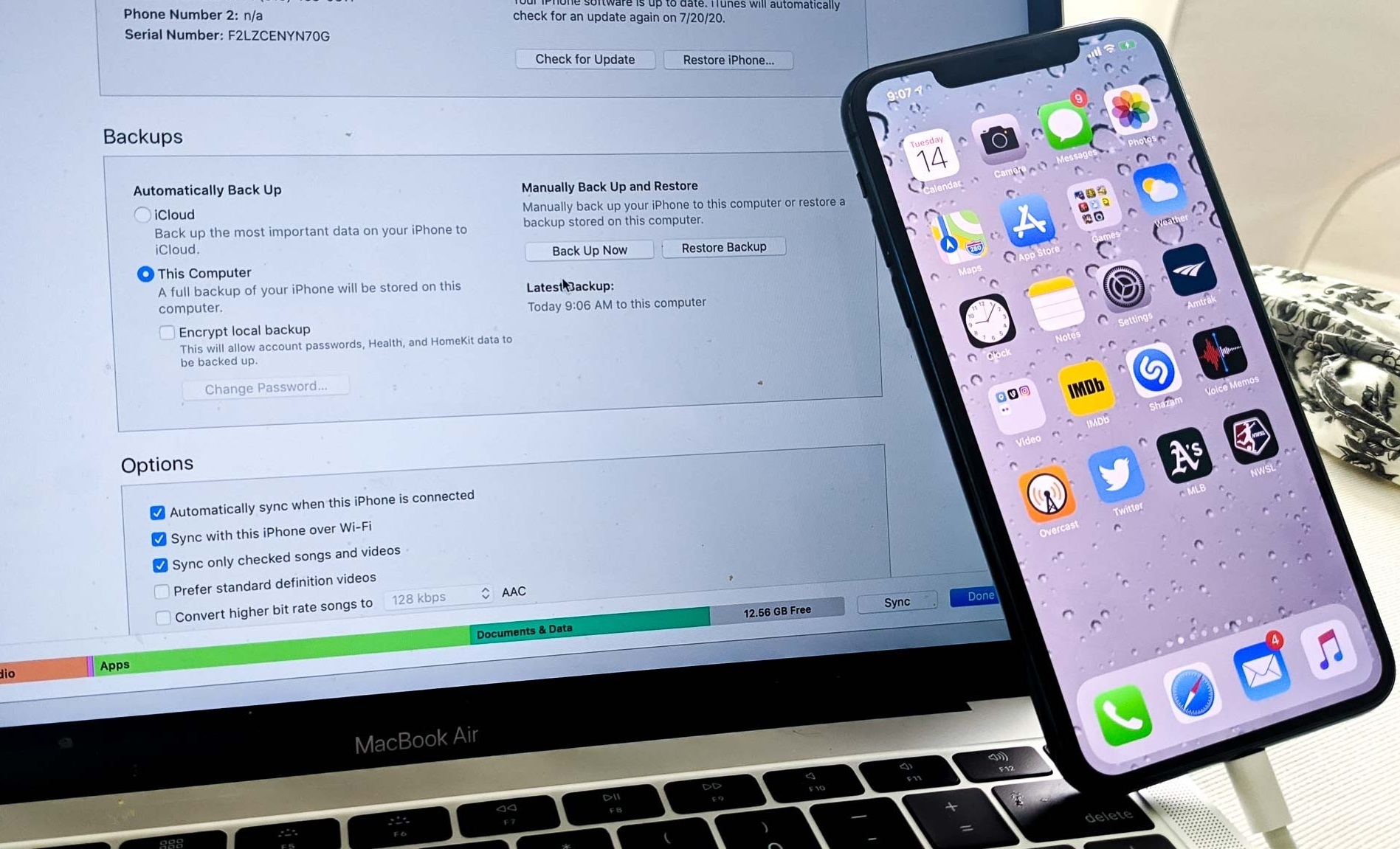This video will show you how to install Outlook 2019 on your PC. It includes the following:
- Create Microsoft Account
- Download Outlook (Office Suite)
- Installation
- Adding an email account (Gmail)
- How to use Outlook 2019
- How to add another email account
Why install Outlook 2019?
Outlook 2019 is part of a software package, release from Microsoft, and known as Office 2019. Compared with Office 2016 or earlier versions, Outlook has newly updated features that allow it to perform much better than the previous iterations. Included in the list of features are UI enhancements, stability improvements, enhanced features, and scalable vector graphics.
As of yet, Outlook 2019 is not a standalone application and comes included with the Office Suite, however, there is a web version of Outlook that can be used for free, although limited in functionality. Outlook 2019 comes with Office 2019, Office 365 Home, Office 365 Personal, or Office Home & Student 2019. Office 365 ensures that you always have the latest Microsoft Office Suite applications without having to delete and install Outlook 2019 again.
Outlook 2019 is comparable to the previous versions when it comes to the management of your inbox. Preview text is supported which lets email markets provide additional context for their subscribers. One of the key highlights of Outlook 2019 is the fact that it has a focused inbox – which was also introduced with Office 365. It can automatically do the sorting of your inbox and filters out the important ones.
SVG or Scalable Vector Graphics is another part of the Outlook update. It’s basically an image format for vector graphics, but unlike JPG, or PNG images, it is made out of plain text documents that describe the lines, colors, shapes, and the entire image.
The accessibility checker in Outlook 2019 has also been updated with new features. Microsoft has included support for international standards, which gives the user useful recommendations for making their documents more accessible. The accessibility checker can be used before you send an email to another person – it makes sure that there are no bugs or CSS errors in the document.
How to install Outlook 2019 on Windows 10
- Navigate to www.office.com and sign in to your Microsoft account.
- Sign in to your account associated with your Outlook 2019 purchase.
- Select Install Office.
- Once the download has completed, run the installer.
- After installation, launch Microsoft Office 2019 and activate it with your license or sign in to your account from within the Office application.
- Microsoft Outlook 2019 is now installed and licensed.