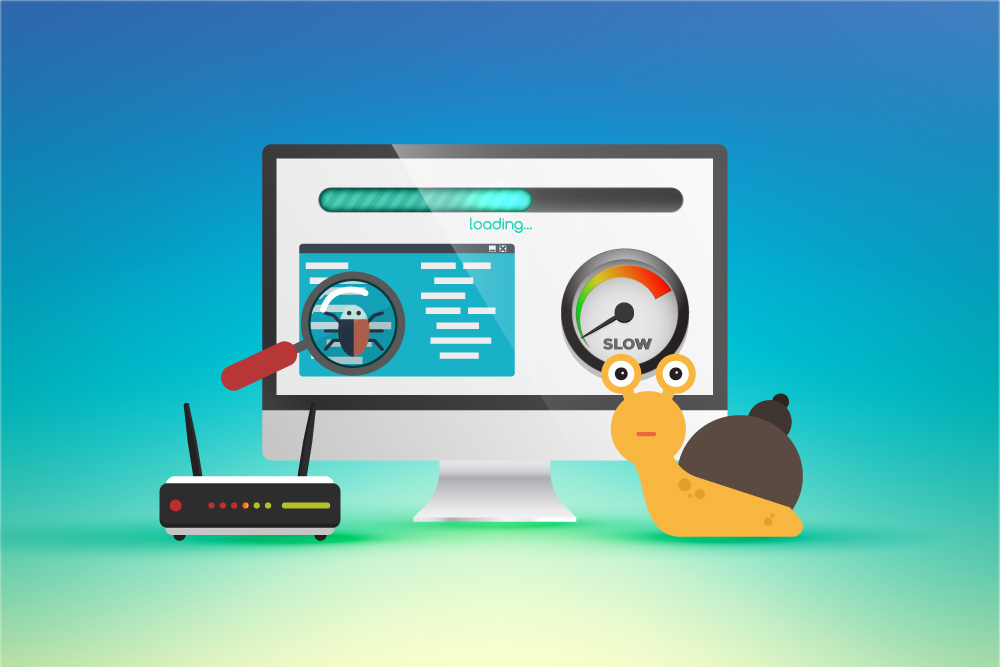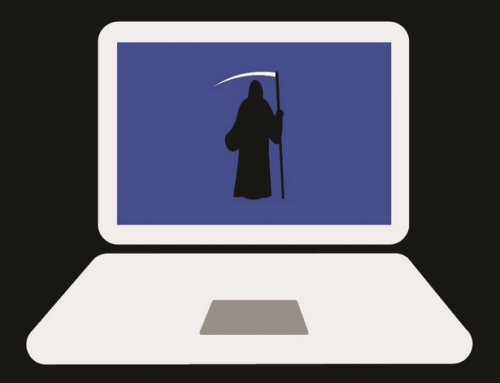This video will show you how to screenshot on Mac. It includes the following:
- Capture your screen on Mac.
- Mac Shortcuts
How to Screenshot on Mac
You can capture your entire screen, an individual window, or a portion of your screen. This is simple to do on Mac:
- Press and hold these 3 buttons: Shift + Command + 3.
- You’ll see a thumbnail at the bottom of your screen.
- Edit and save the screenshot. It should automatically save to your desktop.
To capture a portion of the screen, do the following:
- Press and hold these 3 buttons: Shift + Command + 4.
- Position the crosshair in the area you want to take the shot.
- Hold space bar while dragging to move the selection.
- To cancel the procedure, press Escape.
You can capture a window or menu:
- Press and hold the following: Shift + Command + 4 + Space bar.
- The pointer will change into a camera icon. To cancel the shot press Escape.
- Click on the menu or window you want to capture.
Screenshots are found on your desktop by default. In Mojave or later, you can change this default location from Options in the Screenshot app.
Related Articles: How to Hide Apps on Android: 4 Simple Methods | How to Factory Reset Android: 2 Simple & Easy Methods